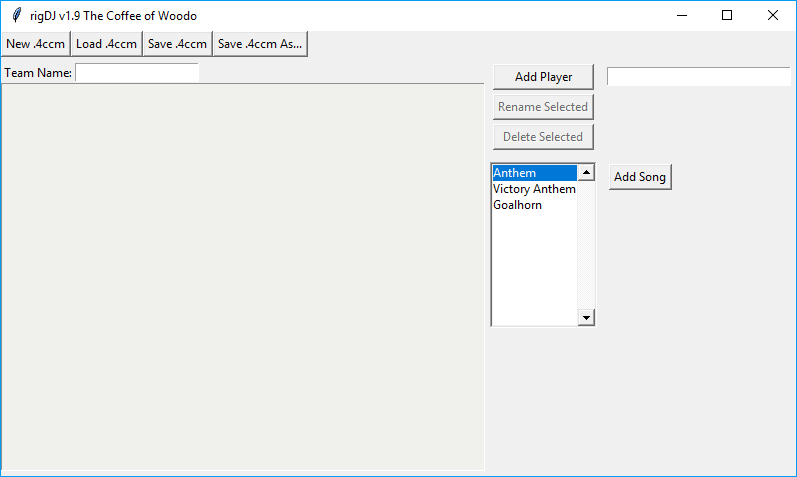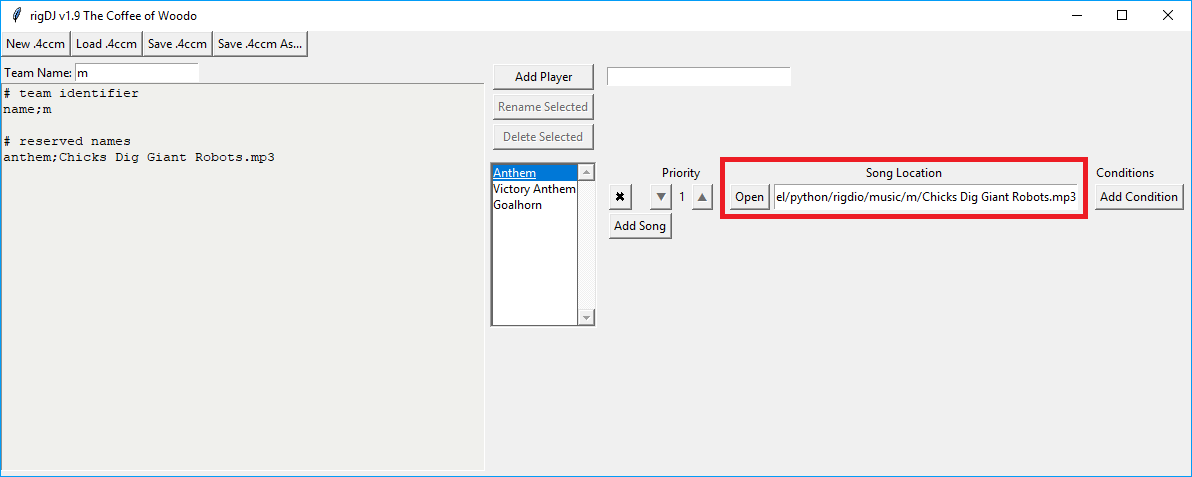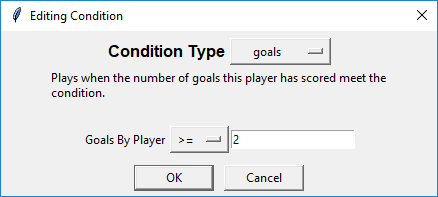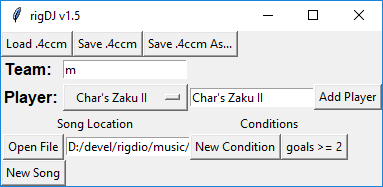Difference between revisions of "Rigdio"
m |
|||
| Line 1: | Line 1: | ||
{{out of date|hasn't been updated for rigdj overhaul, probably won't be until 2.0 hits sometime in December probably}} | |||
'''rigdio''' is an automated goalhorn/anthem player designed to ease the burden on streamers during cup events, and increase the options available to managers. It is available for download [https://github.com/archie-m-vist/rigdio/releases here on github]. | '''rigdio''' is an automated goalhorn/anthem player designed to ease the burden on streamers during cup events, and increase the options available to managers. It is available for download [https://github.com/archie-m-vist/rigdio/releases here on github]. | ||
Revision as of 15:00, 23 November 2017
| This page is out of date! | |
|---|---|
| The passage of time has rendered information on this page obsolete. No information on the page should be considered referential until further notice. Please help us out by updating the information so that the article can become referential again. | |
| Reason: hasn't been updated for rigdj overhaul, probably won't be until 2.0 hits sometime in December probably (Added on 2017-11-23) | |
rigdio is an automated goalhorn/anthem player designed to ease the burden on streamers during cup events, and increase the options available to managers. It is available for download here on github.
Contents of a Music Export
A music export for rigdio is a folder containing all of the songs, as well as a .4ccm file which tells rigdio how to use them. Music files can be any format playable by VLC.
There are two main ways to build a .4ccm file, each outlined below.
Building .4ccm Files with rigDJ
rigDJ is the GUI editor for .4ccm files, released along with rigdio. It allows graphical editing of player songs and conditions; if you intend to use more complex instructions, it is recommended you use rigDJ to avoid needing to know the .4ccm formatting for every condition type.
To use rigDJ, download rigdj.exe from the newest release. (If you aren't on Windows, download the source and run rigdj.py. Python 3.5 is recommended, I can't guarantee it will work with older versions.)
Main Window
The rigDJ main window is pictured below. For this example, we will create a .4ccm for ![]() /m/.
/m/.
We'll start by entering the team name (no slashes!) into the "Team" entry box. Hopefully you don't need a picture for this step.
When no .4ccm is loaded, rigDJ defaults to having three "players", representing the anthem, victory anthem, and default goalhorn. It defaults to being open to "Anthem", so we'll add our anthem first. Click "New Song" to add a song to the Anthem player, then click "Open File" in the new row to open a file dialog. Navigate to your anthem file and click "OK".
/m/ has a single anthem that plays in every match, so we don't need to add any conditions to it. Now click the player name (currently "Anthem") and change player. Now add songs for Goalhorn and Victory Anthem; again, /m/ only has one of these. Do not add player-specific music under "Goalhorn"!
Now we have all the "default" players filled, you can click "Save .4ccm" (or "Save .4ccm As"; when you're working with a new file, these do the same thing) and save the file. Open it in a text editor and it should look something like
name;m victory;victory.mp3 goal;trombe.mp3 anthem;manthem.mp3
The player name lines might be in a different order, due to how the internals work. The ordering of the names of players in the file doesn't matter, as long as the name; line (the team name) is first.
Now, we can add the actual players. Enter the name of a player (such as "Char's Zaku II") into the box next to the player name menu, and click "Add Player". The player you entered will now be in the dropdown; select them, and load their goalhorn just like you did earlier. However, Char's Zaku II only has a goalhorn which plays on a brace or more; i.e., starting at his second goal. To make this work properly, click "New Condition"; this will open a condition editor dialog. When creating a new condition, we need to select a condition or instruction type:
- A comeback condition says to only play the horn when the team was behind prior to the goal being scored.
- An end instruction specifies what to do when the song reaches the end: loop or stop.
- An every condition says to only play the horn every second/third/etc. goal scored by the player.
- A first condition says to only play the horn if it's the very first goal the team scores in the match.
- A goals condition says to only play the horn if the player's goals meet the given condition.
- A home condition says to only play the horn if the team playing is at home.
- A lead condition says to only play the horn if the team's lead meets the given condition. (Being behind is negative; setting lead to <= 0 is equivalent to using a comeback condition.)
- A match condition says to only play the horn if it is the specified kind of match (group stage, RO16, etc.).
- A not meta-condition says to only play the horn when the sub-condition says not to.
- An once condition says to only play the horn exactly once.
- An opponent condition says to only play the horn if the opponent is one of the given teams.
- A pause instruction specifies what to do when the song is paused: continue (do nothing) or restart (set back to the beginning).
- A start instruction specifies what time to start the horn at.
In this case, we need a goals condition, set to >= 2:
Click "okay" and the condition will be added to the goalhorn:
Repeat this for the remaining players to get the final ![]() /m/ .4ccm file:
/m/ .4ccm file:
name;m Char's Zaku II;char.mp3;goals >= 2 victory;victory.mp3 Mazinger Z;mazinger.mp3;goals >= 2 goal; Alteisen Riese;New Song anthem;manthem.mp3 Shin Getter Robo;getter.mp3;goals >= 2
Other Notes
- The order of the player names does not matter, but the order of the songs does. The first song from the top to have all of its conditions met will play; if a player has multiple songs, you can reorder them by clicking the "+" and "-" buttons in the main window.
- Any number of conditions and instructions can be applied to a song, but some instructions may not behave properly if multiple of the same type (for instance, two pause instructions) are present.
Editing Raw .4ccm Files
.4ccm files are just plain text files with an alternate extension, and can be edited with your text editor of choice.
As an example, the following represents ![]() /o/ from the 2017 4chan Spring Babby Cup:
/o/ from the 2017 4chan Spring Babby Cup:
name;o # default anthem anthem;O - 1 - Anthem.mp3 # victory anthem victory;O - 2 - Victory Anthem.mp3 # default goalhorn goal;O - 3 - Main goalhorn.mp3 # player goalhorns Takumi;O - 4 - Takumi single goalhorn.mp3;goals = 1 Takumi;O - 5 - Takumi brace+ goalhorn.mp3;goals >= 2 Twingo;O - 6 - Twingo goalhorn.mp3;goals = 1 Miata;O - 7 - Miata goalhorn.mp3 Scotty Kilmer;O - 8 - Scotty Kilmer goalhorn.mp3 [COOL VIBRATIONS];O - 9 - [COOL VIBRATIONS] goalhorn.mp3
File Layout
The file is laid out like so:
- Empty lines and lines starting with a
#are ignored. - The
name;TEAMNAMEline tells rigdio what team this file is for. If present, it must be the first line in the file; if the first lime does not provide a name, the file name will be used instead. - Other than the
name;line, all other lines are of the formNAME;SONGFILE;CONDITIONS. There are three "special" names, which cannot be used for players:- Lines starting with
anthem;denote anthems. Per cup rules, at least one anthem is required. - Lines starting with
victory;denote victory anthems. If no victory anthem is provided, information from theanthem;lines will be duplicated for victory anthems. - Lines starting with
goal;denote default goalhorns (those not associated with any particular player). - All other lines start with names of players, and will assign their goalhorns to a button for that specific player.
- Lines starting with
- If multiple players share a goalhorn, separate their names with commas. (Because of this, player names cannot contain commas.)
Detailed Breakdown
Returning to the ![]() /o/ example:
/o/ example:
name;otells us this is the export for /o/.
/o/.anthem;O - 1 - Anthem.mp3tells us that we should play O - 1 - Anthem.mp3 as an anthem.victory;O - 2 - Victory Anthem.mp3tells us that we should play O - 2 - Victory Anthem.mp3 as a victory anthem.goal;O - 3 - Main goalhorn.mp3tells us that we should play O - 3 - Main goalhorn.mp3 as a standard goalhorn.- The next two lines both assign goalhorns to the player Takumi, and use the
goalscondition to determine which one plays:Takumi;O - 4 - Takumi single goalhorn.mp3;goals = 1says that when Takumi has exactly one goal (i.e., his first goal of the match), play O - 4 - Takumi single goalhorn.mp3.Takumi;O - 5 - Takumi brace+ goalhorn.mp3;goals >= 2says that when Takumi has two or more goals, play O - 5 - Takumi brace+ goalhorn.mp3.
Twingo;O - 6 - Twingo goalhorn.mp3;goals = 1also uses thegoalscondition. Twingo's goalhorn will play for its first goal of the match. When this condition is not met, it will default to the regular goalhorn.Miata;O - 7 - Miata goalhorn.mp3will always play O - 7 - Miata goalhorn.mp3 when Miata scores.Scotty Kilmer;O - 8 - Scotty Kilmer goalhorn.mp3will always play O - 8 - Scotty Kilmer goalhorn.mp3 when Scotty Kilmer scores.[COOL VIBRATIONS];O - 9 - [COOL VIBRATIONS] goalhorn.mp3will always play O - 9 - [COOL VIBRATIONS] goalhorn.mp3 when [COOL VIBRATIONS] scores.
Quick Export Filename Conventions
rigdio also supports "quick export" conventions, designed to make preparing an export without conditions simple. Consider the following (![]() /gsg/ from /vg/ League 8):
/gsg/ from /vg/ League 8):
name;gsg anthem victory;gsg - Anthem.mp3 goal Kojak Mosley Syndicalism
The lack of song names on lines tells the program to look for a specific filename:
TEAMNAME - Anthem.mp3for anthems.TEAMNAME - Victory Anthem.mp3for victory anthems.TEAMNAME - Goalhorn.mp3for goalhorns.TEAMNAME - PLAYERNAME Goalhorn.mp3for anything other than a reserved name.
The ![]() /gsg/ file is thus equivalent to.
/gsg/ file is thus equivalent to.
name;gsg anthem;gsg - Anthem.mp3 victory;gsg - Anthem.mp3 goal;gsg - Goalhorn.mp3 Kojak;gsg - Kojak Goalhorn.mp3 Mosley;gsg - Mosley Goalhorn.mp3 Syndicalism;gsg - Syndicalism Goalhorn.mp3
Note that quick exports can only be used on lines which have no conditions.
Bug Reports and Feature Requests
To report a bug, either open an issue on GitHub, or contact Archie on the /aesco/ Discord. Bugs will be patched out as soon as possible.
If you have an idea for a new feature, or a way that would make the program run smoother, I suggest opening a GitHub issue, otherwise Archie might forget it.