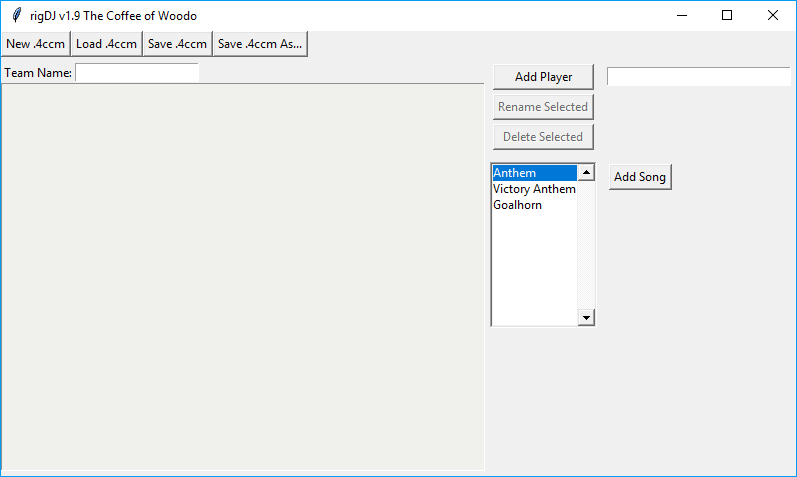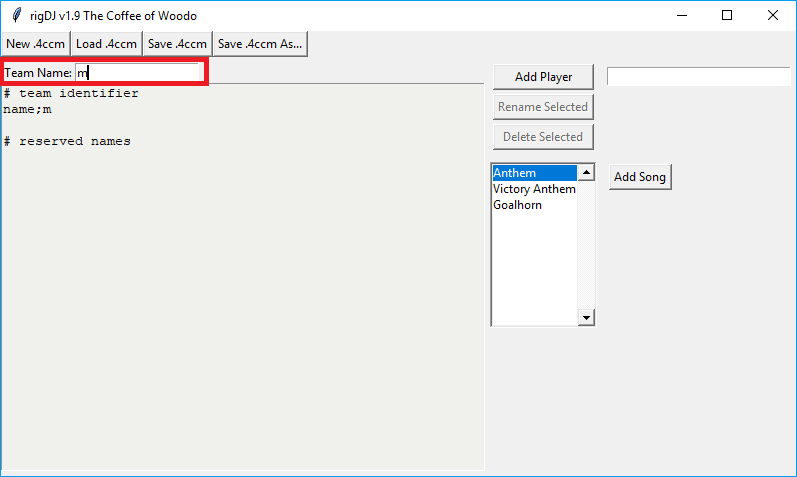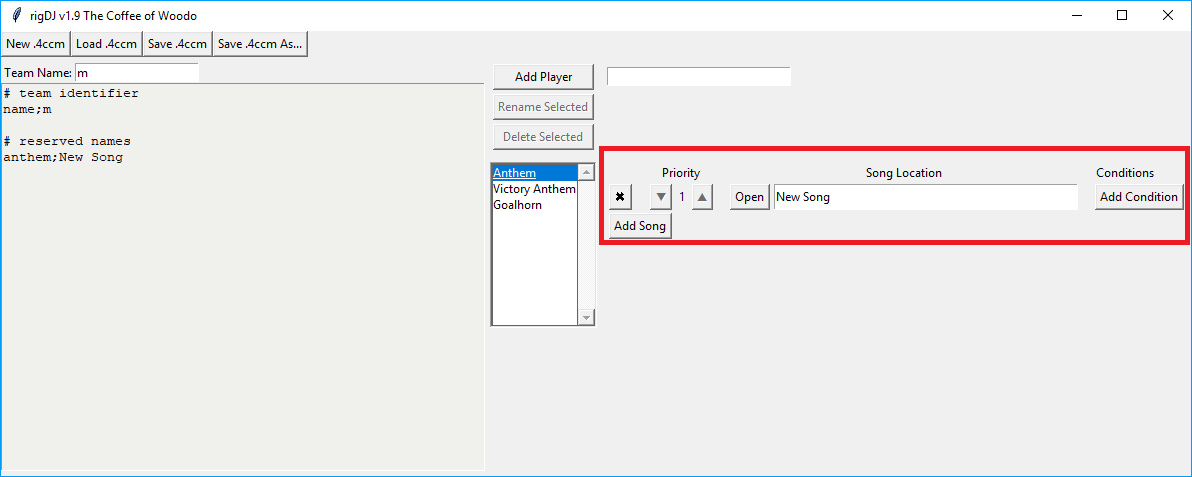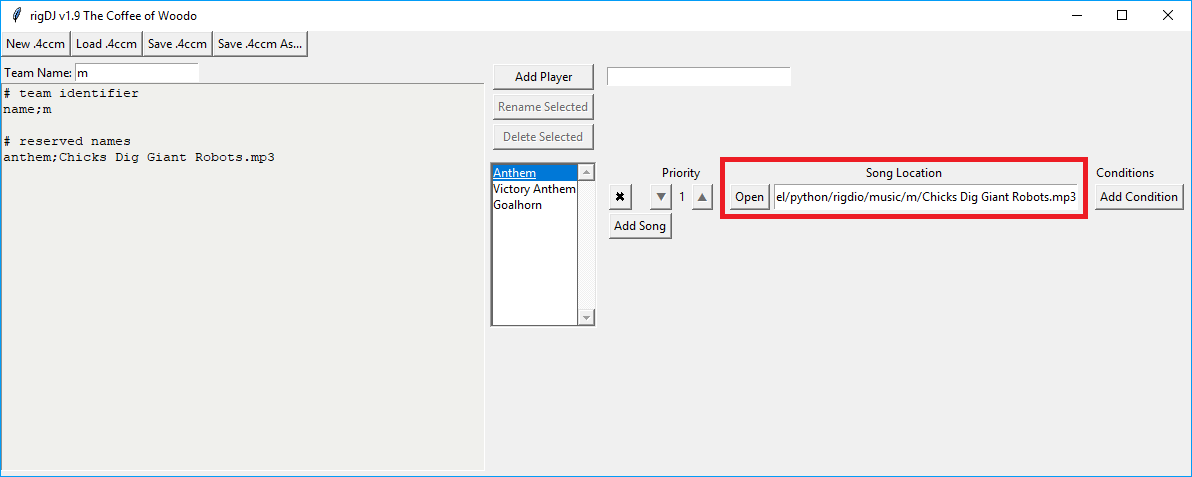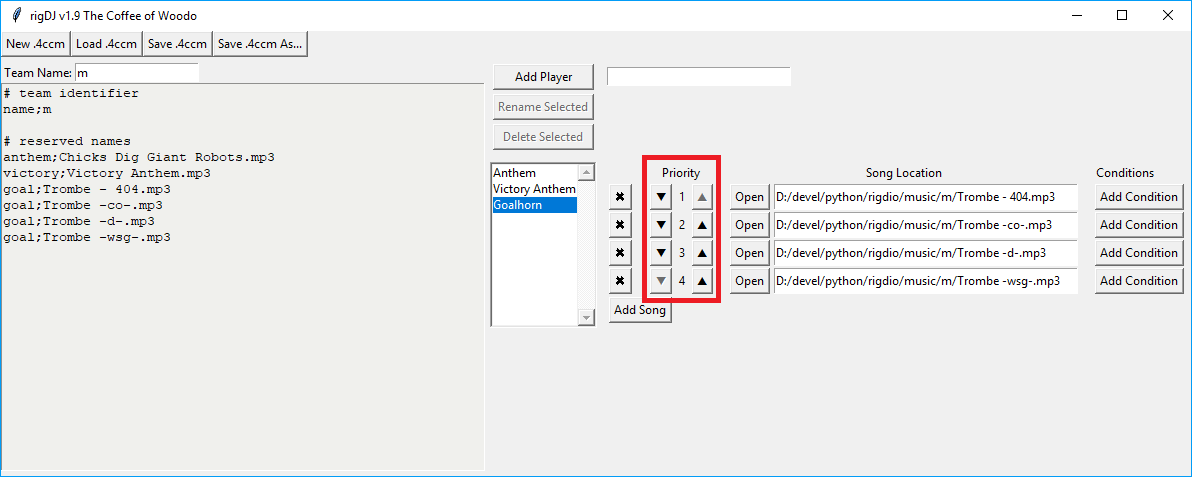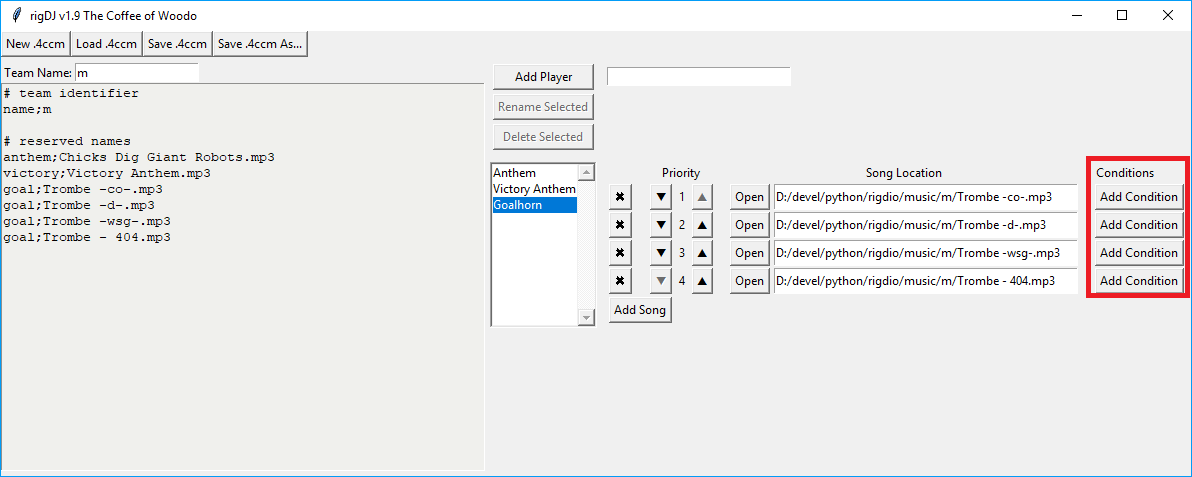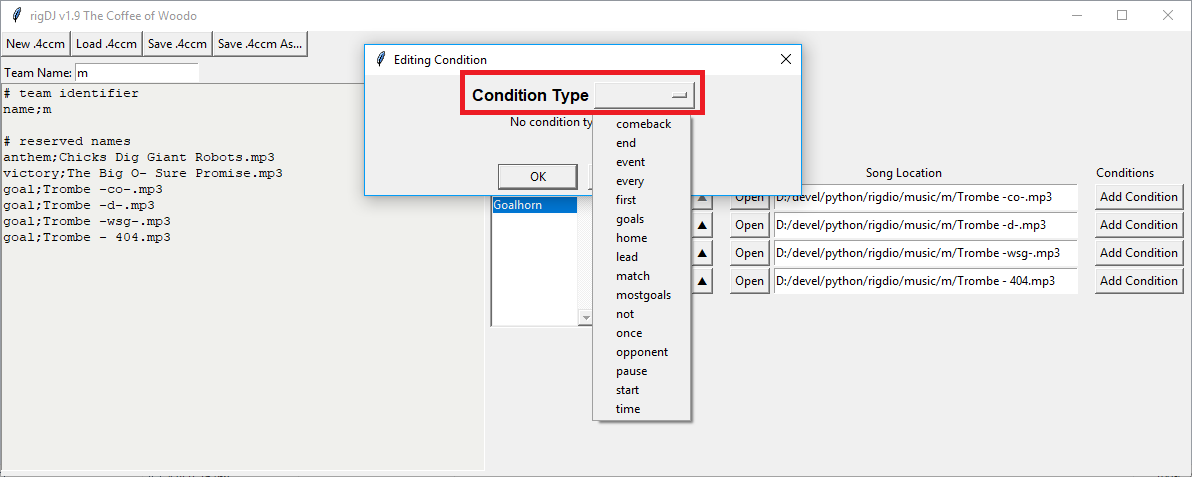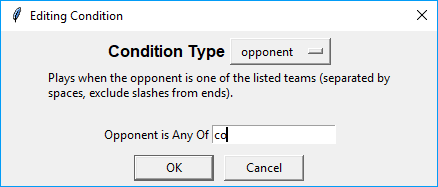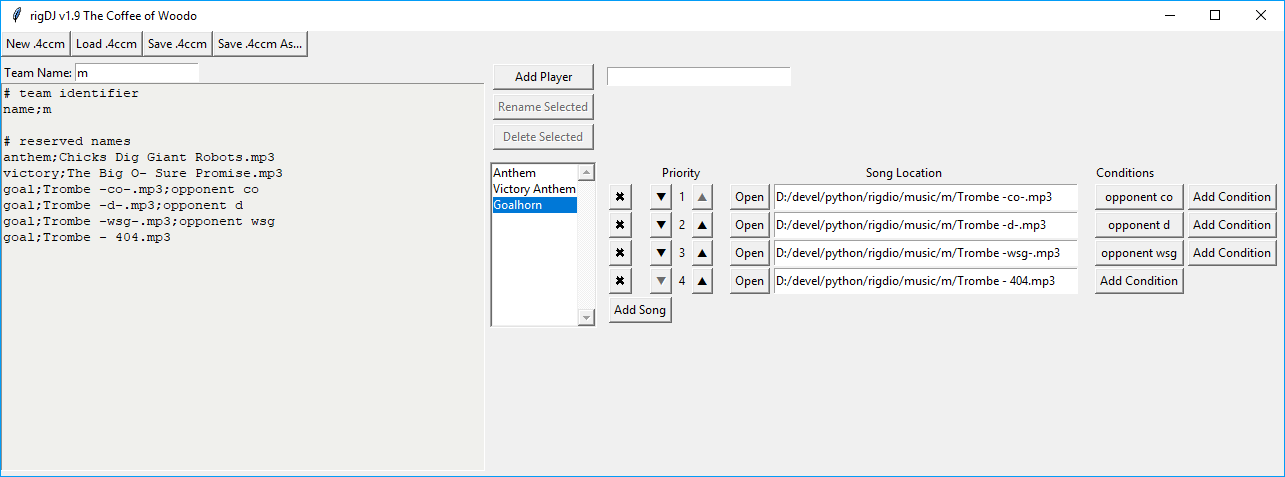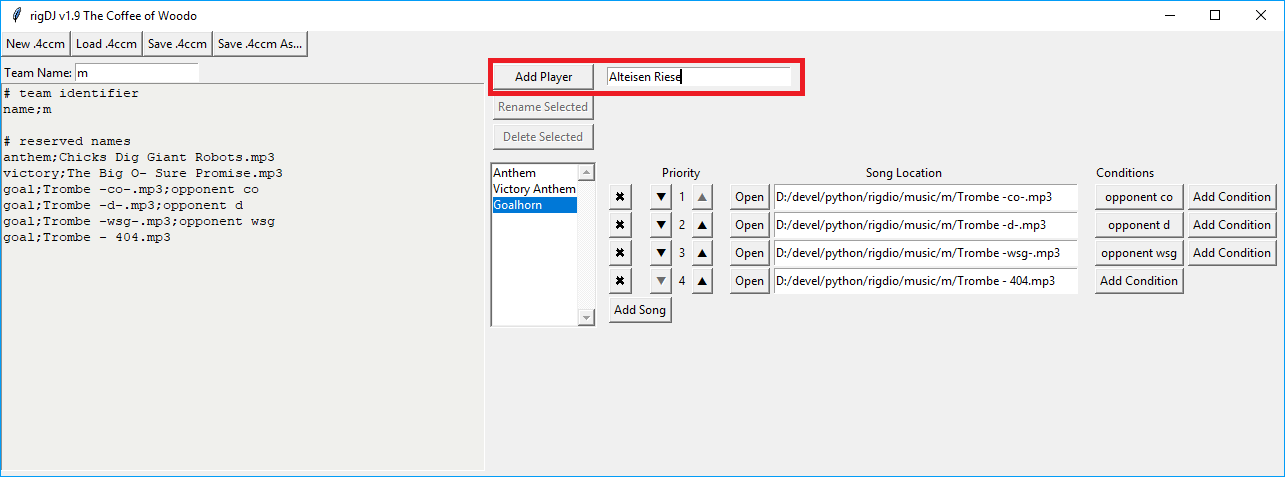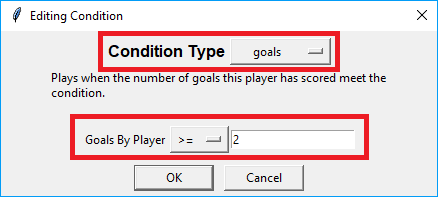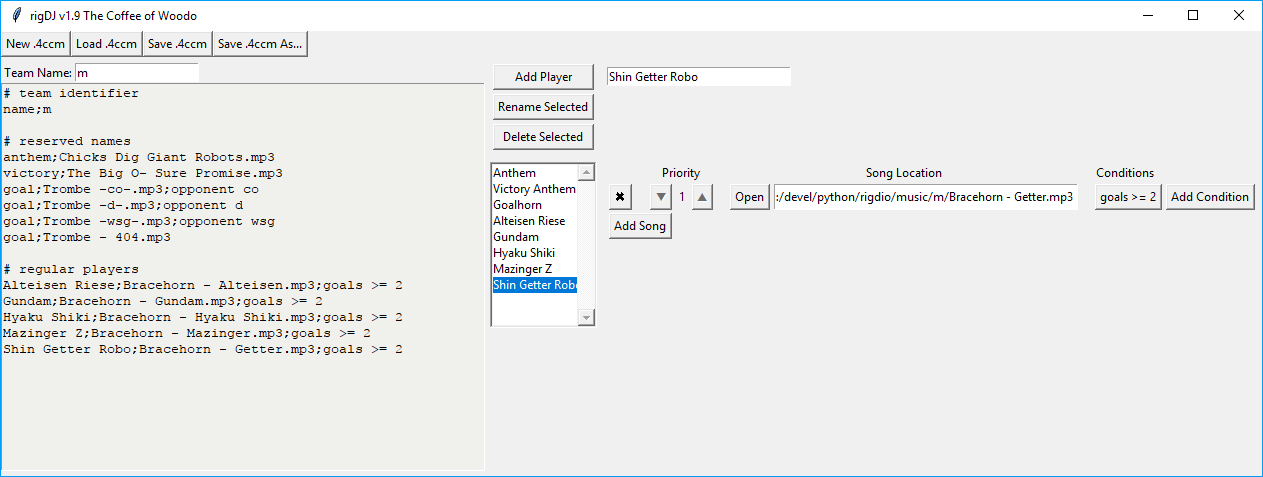Rigdio
rigdio is an automated goalhorn/anthem player designed to ease the burden on streamers during cup events, and increase the options available to managers. It is available for download here on github.
Contents of a Music Export
A music export for rigdio is a folder containing all of the songs, as well as a .4ccm file which tells rigdio how to use them. Music files can be any format playable by VLC.
There are two main ways to build a .4ccm file, each outlined below.
Building .4ccm Files with rigDJ
rigDJ is the GUI editor for .4ccm files, released along with rigdio. It allows graphical editing of player songs and conditions; if you intend to use more complex instructions, it is recommended you use rigDJ to avoid needing to know the .4ccm formatting for every condition type.
To use rigDJ, download rigdj.exe from the newest release. (If you aren't on Windows, download the source and run rigdj.py. Python 3.5 is recommended, I can't guarantee it will work with older versions.)
Basic Operation
The rigDJ main window is pictured below. For this example, we will create a .4ccm for ![]() /m/.
/m/.
We'll start by entering the team name (no slashes!) into the "Team" entry box.
Notice that rigDJ has generated the skeleton of a .4ccm in the left panel; this is the preview window, which shows your .4ccm file as you edit it. (However, you can't edit your .4ccm by typing into this window; it's only a preview!)
When no .4ccm is loaded, rigDJ defaults to having three "players", representing the anthem, victory anthem, and default goalhorn. It defaults to being open to "Anthem", so we'll add our anthem first. Click "Add Song" to add a song to the Anthem "player".
This creates a new row in the right panel, representing that specific song. The entry is currently empty; click "Open" and navigate to the location of your anthem file.
/m/ has a single anthem that plays in every match, so we don't need to add any conditions to it. Now click the player name (currently "Anthem") and change player. Now add songs for Goalhorn and Victory Anthem; again, /m/ only has one victory anthem, so that plays out the same way; however, they run opponent-specific versions of their default goalhorn. To set this up, we need to use conditions.
Conditions and Priorities
First, we go to the Goalhorn player and add all the songs we need (in this case, the ones for the 2018 4chan Winter Cup).
Note the arrows and numbers in the box; these are the priorities of each song. The song with the lowest priority number with all its conditions met will be the song that plays; as it stands, songs have no conditions, so Trombe - 404.mp3 (the default /m/ goalhorn) will always play. We don't want this to happen, so we need to use the arrows to move Trombe - 404.mp3 to the bottom of the list.
Now, Trombe - co.mp3 will always play: Good for when we play ![]() /co/, but not so good for anyone else! To tell this song to only play when facing
/co/, but not so good for anyone else! To tell this song to only play when facing ![]() /co/, we need to use a condition. Click the Add Condition button; this will open a small window, known as the condition editor. First, we need to pick the type of our condition; click the dropdown.
/co/, we need to use a condition. Click the Add Condition button; this will open a small window, known as the condition editor. First, we need to pick the type of our condition; click the dropdown.
Explanation of the different condition types are listed in the Condition Types section of this page; for now, we want the song to play if we're going against a specific opponent, so we want the opponent condition type.
The opponent condition takes one argument: A comma-separated list of opponents to play the song against. For now, we just want to play this song against ![]() /co/, so we simply enter "co" and click Okay. Repeating this for
/co/, so we simply enter "co" and click Okay. Repeating this for ![]() /d/ and
/d/ and ![]() /wsg/ gives the full Winter 2018
/wsg/ gives the full Winter 2018 ![]() /m/ default goalhorn list:
/m/ default goalhorn list:
Player Specific Goalhorns
This is all well and good for teams with a fixed goalhorn for every player, but more and more teams have specific goalhorns for their strikers, often only under certain conditions. To add a goalhorn for a specific player, we first need to add the player to rigDJ.
This creates an empty entry, much like the Anthem, Victory Anthem, and Goalhorn entries were when we started. We can load files up identically to those entries, and add conditions the same way. For our example of Winter 2018 ![]() /m/, we have five medal strikers, each of which has a brace horn. To make a horn play on a brace (i.e., when the player has scored two or more goals), Add Condition and select the
/m/, we have five medal strikers, each of which has a brace horn. To make a horn play on a brace (i.e., when the player has scored two or more goals), Add Condition and select the goals condition:
For a brace horn, we want to set the comparison operator to >= and the target number to 2; thus, the condition will be true when the player's scored goals are greater than or equal to 2. (Equivalently, we could use > 1.)
Repeating this process for the other players gives the full music ![]() /m/ .4ccm file:
/m/ .4ccm file:
Chants
rigDJ v1.9 does not currently support chants properly; this will be fixed in v2.0 along with a general overhaul of .4ccm file structure. As a workaround, you can create a player named "chant" (all lower case!) and add chants to this "player" as if they were goalhorns.
Quick and Dirty
- Chants can play for at most twenty seconds (this value can be adjusted by the streamer). Chants which are longer than the limit will be cut off.
- Add chants by using the rigdio keyword
chantinstead of a player name in your .4ccm. If you're using rigDJ, just add "chant" as a player for now. Order and conditions don't matter for chants. - The streamer determines how many chants per team play in a match, but by default rigdio will not play the same chant twice in a row.
- To greatly simplify things for the streamer, chants should be processed with riglevel (see below). If your computer is a potato and you can't run riglevel, let someone know.
- Chants, like all aesthetics, must obey the rules of the streaming platform.
Adding Chants Manually
In your team's .4ccm file, any line which starts with chant will be added to your team's set of chants. As of rigdio 1.9, chants do not support conditions, and are not ordered. To add a chant to your audio export, simply add the chant file, such as myteam-chant1.mp3 to the folder, and add the line
chant;myteam-chant1.mp3
to the .4ccm. The streamer's rigdio settings determine how many chants play in a match; there is a setting that disables playing duplicate chants in the same match, so at least two chants are encouraged.
Normalising Chant Audio
The v1.9 version of rigDJ includes a new file: riglevel.exe.
In the future, this will be an automatic feature of rigDJ when preparing audio exports, but I live in a twenty-four-hour garbage incineration facility so that probably won't be ready for winter. riglevel ensures that all chants have the same peak volume; this means streamers won't have to fuck around with audio settings for each individual chant.
To use riglevel, make sure you're on a 64-bit computer (no, I'm not going to cross-compile a 32-bit version), extract the .7z file, and drag and drop your chants onto riglevel.exe. If you can't run riglevel because you're on a 32-bit toaster or your OS doesn't like it, let me or /aesco/ know and we'll find someone to normalise your chants.
Riglevel will create a folder named riglevel_out in the same directory as the input files, containing normalised copies of each of the files. Include the normalised copies in your submitted export, not the originals! (You may wish to retain the originals for audio-quality purposes.)
Event Sounds
Event sounds are added to players much like goalhorns are. To make an audio file on a player into an event sound, simply add an event instruction through the condition editor, set to the appropriate type of event.
- Event sounds, like chants, do not use conditions or priority. This will be changed in 2.0.
- While multiple event instructions can be applied to one file, only the last instruction matters when determining the event type, so there should be no reason to do this.
- Like chants, event sounds should be normalised with riglevel.
NOTE: Unlike with player goalhorns, the rigdio name of a player must match their PES name (since PES names are passed from SENPAI). (Rigdio names are not case-sensitive, so RX-78-2 Gundam in rigdio matches RX-78-2 GUNDAM in PES.)
Editing Raw .4ccm Files
.4ccm files are just plain text files with an alternate extension, and can be edited with your text editor of choice.
As an example, the following represents ![]() /o/ from the 2017 4chan Spring Babby Cup:
/o/ from the 2017 4chan Spring Babby Cup:
name;o # default anthem anthem;O - 1 - Anthem.mp3 # victory anthem victory;O - 2 - Victory Anthem.mp3 # default goalhorn goal;O - 3 - Main goalhorn.mp3 # player goalhorns Takumi;O - 4 - Takumi single goalhorn.mp3;goals = 1 Takumi;O - 5 - Takumi brace+ goalhorn.mp3;goals >= 2 Twingo;O - 6 - Twingo goalhorn.mp3;goals = 1 Miata;O - 7 - Miata goalhorn.mp3 Scotty Kilmer;O - 8 - Scotty Kilmer goalhorn.mp3 [COOL VIBRATIONS];O - 9 - [COOL VIBRATIONS] goalhorn.mp3
File Layout
The file is laid out like so:
- Empty lines and lines starting with a
#are ignored. - The
name;TEAMNAMEline tells rigdio what team this file is for. If present, it must be the first line in the file; if the first lime does not provide a name, the file name will be used instead. - Other than the
name;line, all other lines are of the formNAME;SONGFILE;CONDITIONS. There are three "special" names, which cannot be used for players:- Lines starting with
anthem;denote anthems. Per cup rules, at least one anthem is required. - Lines starting with
victory;denote victory anthems. If no victory anthem is provided, information from theanthem;lines will be duplicated for victory anthems. - Lines starting with
goal;denote default goalhorns (those not associated with any particular player). - All other lines start with names of players, and will assign their goalhorns to a button for that specific player.
- Lines starting with
- If multiple players share a goalhorn, separate their names with commas. (Because of this, player names cannot contain commas.)
Detailed Breakdown
Returning to the ![]() /o/ example:
/o/ example:
name;otells us this is the export for /o/.
/o/.anthem;O - 1 - Anthem.mp3tells us that we should play O - 1 - Anthem.mp3 as an anthem.victory;O - 2 - Victory Anthem.mp3tells us that we should play O - 2 - Victory Anthem.mp3 as a victory anthem.goal;O - 3 - Main goalhorn.mp3tells us that we should play O - 3 - Main goalhorn.mp3 as a standard goalhorn.- The next two lines both assign goalhorns to the player Takumi, and use the
goalscondition to determine which one plays:Takumi;O - 4 - Takumi single goalhorn.mp3;goals = 1says that when Takumi has exactly one goal (i.e., his first goal of the match), play O - 4 - Takumi single goalhorn.mp3.Takumi;O - 5 - Takumi brace+ goalhorn.mp3;goals >= 2says that when Takumi has two or more goals, play O - 5 - Takumi brace+ goalhorn.mp3.
Twingo;O - 6 - Twingo goalhorn.mp3;goals = 1also uses thegoalscondition. Twingo's goalhorn will play for its first goal of the match. When this condition is not met, it will default to the regular goalhorn.Miata;O - 7 - Miata goalhorn.mp3will always play O - 7 - Miata goalhorn.mp3 when Miata scores.Scotty Kilmer;O - 8 - Scotty Kilmer goalhorn.mp3will always play O - 8 - Scotty Kilmer goalhorn.mp3 when Scotty Kilmer scores.[COOL VIBRATIONS];O - 9 - [COOL VIBRATIONS] goalhorn.mp3will always play O - 9 - [COOL VIBRATIONS] goalhorn.mp3 when [COOL VIBRATIONS] scores.
Quick Export Filename Conventions
rigdio also supports "quick export" conventions, designed to make preparing an export without conditions simple. Consider the following (![]() /gsg/ from /vg/ League 8):
/gsg/ from /vg/ League 8):
name;gsg anthem victory;gsg - Anthem.mp3 goal Kojak Mosley Syndicalism
The lack of song names on lines tells the program to look for a specific filename:
TEAMNAME - Anthem.mp3for anthems.TEAMNAME - Victory Anthem.mp3for victory anthems.TEAMNAME - Goalhorn.mp3for goalhorns.TEAMNAME - PLAYERNAME Goalhorn.mp3for anything other than a reserved name.
The ![]() /gsg/ file is thus equivalent to.
/gsg/ file is thus equivalent to.
name;gsg anthem;gsg - Anthem.mp3 victory;gsg - Anthem.mp3 goal;gsg - Goalhorn.mp3 Kojak;gsg - Kojak Goalhorn.mp3 Mosley;gsg - Mosley Goalhorn.mp3 Syndicalism;gsg - Syndicalism Goalhorn.mp3
Note that quick exports can only be used on lines which have no conditions.
List of Rigdio Conditions
Normal Conditions
Normal conditions check something in rigdio's representation of the game state, and either claim they are true or false. A song will only play if all of its conditions are true.
- A comeback condition says to only play the horn when the team was behind prior to the goal being scored.
- An every condition says to only play the horn every second/third/etc. goal scored by the player.
- A first condition says to only play the horn if it's the very first goal the team scores in the match.
- A goals condition says to only play the horn if the player's goals meet the given condition.
- A home condition says to only play the horn if the team playing is at home.
- A lead condition says to only play the horn if the team's lead meets the given condition. (Being behind is negative; setting lead to <= 0 is equivalent to using a comeback condition.)
- A match condition says to only play the horn if it is the specified kind of match (group stage, RO16, etc.).
- A mostgoals condition says to only play the horn if the player has scored the most goals of any player on the team.
- An once condition will be true on the first check and false thereafter.
- An opponent condition says to only play the horn if the opponent is one of the given teams.
Meta-Conditions
Meta-conditions are conditions which operate on the results of other conditions, rather than checking the game state directly. Right now, there is only one meta-condition.
- not operates on one condition, and reverses its result: if the condition would be true, it becomes false, and if it would be false, it becomes true.
Instructions
Instructions are "conditions" in the sense that they are added and edited in the same way, but do not determine whether or not a file plays at all.
- A pause instruction specifies what to do when the song is paused: continue (do nothing) or restart (set back to the beginning).
- A start instruction specifies what time to start the horn at.
- An end instruction specifies what to do when the file finishes playing in the middle of a goal. Right now, the two possible values are loop (the default; starts from the beginning) and stop (stops playback).
- An event instruction marks a file as an event clip rather than a goalhorn. Event clips can be yellow, red, sub, or owngoal, and will play upon SENPAI sending the appropriate event for the appropriate player.
Bug Reports and Feature Requests
To report a bug, either open an issue on GitHub, or contact Archie on the /aesco/ Discord. Bugs will be patched out as soon as possible.
If you have an idea for a new feature, or a way that would make the program run smoother, I suggest opening a GitHub issue, otherwise Archie might forget it.