| The logo competition for the 2025 4chan Summer Cup is now taking submissions. | ||
| The deadline is July 7th, 23:59 UTC. Logos will be placed in this gallery to facilitate discussion. This will be followed by a polling period to determine which logo will be used. Please send all submissions to Potatotron. You must supply a high-res PNG file (5000x5000 limit) and the original multi-layer source file. | ||
| Cloverleaf logo: .png .svg |
|
Cloverball logo: .ai .png .svg |
DLC Kits
Introduction
While on the first glance it might look like there are some big differences between FileLoader/KitLoader kits and standard PES14 kits, there are actually a lot of a similarities. But the biggest differences are the kit config files and the UniColor.bin. This last file will be explained in more detail later on. The Making Kits section will explain everything on making the kits and config files and setting up UniColor.bin, but also how to install them in PES14 to test them. The Notes and Help section will contain various tips and tricks to keep in mind as well as some troubleshooting. The Tools section will contain links to almost every tool mentioned on this page.
This page will not explain how to make kits, please visit this page for that: Pro Evolution Soccer 2014/Kits
This page will be updated in parts. While updating this page some stuff is still being exactly figured out, so there surely is some missing info and a chance there might still be some incorrect information, but this will all be fixed. More information on kits in PES15 will come in the future too.
Making kits
A standard PES14 will consist of several textures, a kit config file and an entry in UniColor.bin. The first thing explained are the kit textures, the second the kit config file and the third and last, the UniColor.bin entry. Each part will be separately explained below.
Kit Textures
A normal kit will consist of somewhere between 2 and 6 textures. These 6 textures are:
- The kit itself, this texture always needs to be there or else the kit will just be completely white (this texture is required)
- The kit mask, this texture defines some graphical effects on the kit, for example make logos have a different lighting effect compared to normal clothing (this texture is required)
- The name texture, the game uses this texture to spell the name on the back of the shirt (this texture is not required)
- The back number texture, the game uses this texture to texture the player number on the back of the shirt (this texture is not required)
- The chest number texture, the game uses this texture to texture the player number on the chest of the shirt (this texture is not required)
- The leg number texture, the game uses this texture to texture the player number on the shorts (this texture is not required)
A complete example kit set will look like this without the config file:
As one can see all the textures are in the DDS format, this is the only format PES14 will recognize for kit texture. This means that all your Fileloader kits will have to be converted to DDS from PNG. There are various tools on the internet to convert PNG to DDS. However, there are multiple DDS settings when saving and choosing the wrong ones can make your kit or the entire game crash. In the list below are the best (and/or smallest) DDS settings I have found for each texture.
- The kit itself: DXT1 - No Alpha
- The kit mask: DXT1 - No Alpha
- The name texture: DXT5 - Interpolated Alpha
- The back number texture: DXT5 - Interpolated Alpha
- The chest number texture: DXT5 - Interpolated Alpha
- The leg number texture: DXT5 - Interpolated Alpha
Note: All textures above require MIP maps.
It is also possible to use PES 2014 Kit Set Manager, explained below in the next section, to convert the kits to .dds, but you'll have rename all textures by hand afterwards.
While it is possible to use completely different names for the kits and textures than the format PES14 uses, we will still use this format for the kits in the 4cc. So for example the name texture of /mlp/'s (ID 1929) first outfield kit will be u1929p1_name.dds. This will be explained in further detail below in the next part.
All the kit textures are saved in pes14_win_dat\common\character0\model\character\uniform\texture
Kit Config File
As name already implies the kit config files (KCF) contain the data to set up each kit in PES14, like the collar model, the specific kit textures and back number size. This section will explain how you can make, mod and install these KCFs. This part is slightly dependent on the next part, UniColor.bin. Where necessary it will refer to that part.
Making the Kit Config File
While it is possible to use an existing KCF, you can make a completely new one with the help of two kit configuration tools. These tools are PES 2014 Kit Set Manager and Cames Kit Configurator for PES2014. However only Cames Kit Configurator for PES2014 allows you to make KCF for all teams, while PES 2014 Kit Set Manager is limited to fake leagues in PES14. Both tools can be downloaded under Tools on this page.
Download and extract Cames Kit Configurator for PES2014. Then just run Cames Kit Configurator.exe, you should get the following window now.

Then to make a new KCF, go to File -> New Config File . You should now get this window.
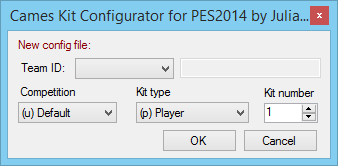
Then look for your team ID, if you do not know your PES14 team ID, please check the page under Notes and Help. Also stick with the (u) Default competition and pick the correct kit type and number. While this number goes up to 9, you only have 1 GK kit and 4 outfield kits. Then press OK. If done correctly you should get a window like this.
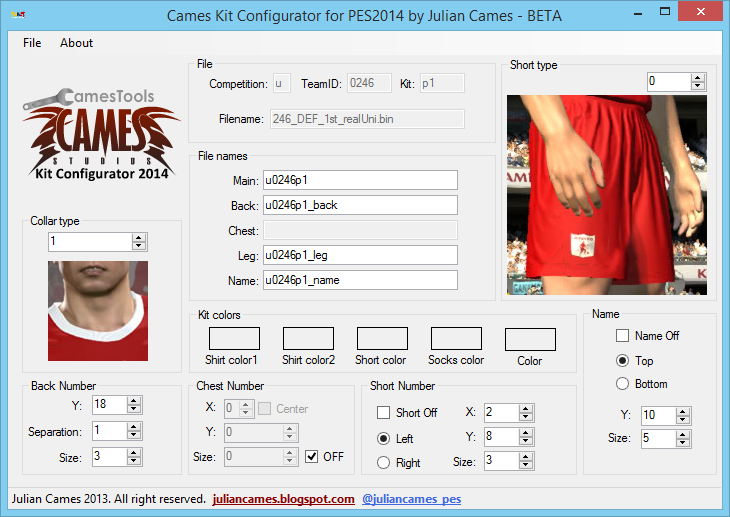
You can now save it before editing it. While you can save the file with any name, you will have to use the name made by the tool to have it be read by PES 2014. An explanation on what all the other settings mean can be found in the next section below.
Editing the Kit Config File
As explained in the section above there are 2 KCF editors: PES 2014 Kit Set Manager and Cames Kit Configurator for PES2014. However both have their own settings they can change and some settings are still missing in both, these have to be hex-edited in. Below are various settings explained which might not be that obvious, require special attention or can only be hex-edited in.
Because Cames Kit Configurator for PES2014 likes to fuck up several settings it is advised to do the first settings with this editor. You can load existing KCFs via File -> Load config file... .

Now you can edit the collar and shorts type. The chest number, short number and name can be turned on or off. It is also possible to remove the back, chest and leg number and name by just removing the names yourself in the File names box. The kit colors are used by the game to determine the least clashing home, away and referee kits for each game, these do not show up anywhere in game, but it is still advised to set them up. All other remaining settings in Cames Kit Configurator for PES2014 should be fairly obvious. However as stated it likes to fuck up several settings like the name and back number position. After you're done you can save the KCF before you open it with PES 2014 Kit Set Manager.
Download PES 2014 Kit Set Manager under Tools on this page, extract it and just run it by pressing PES 2014 Kit Set Manager.exe. You can now open the KCF via File -> Open kit config Bin file... . If done correctly you should get this window.
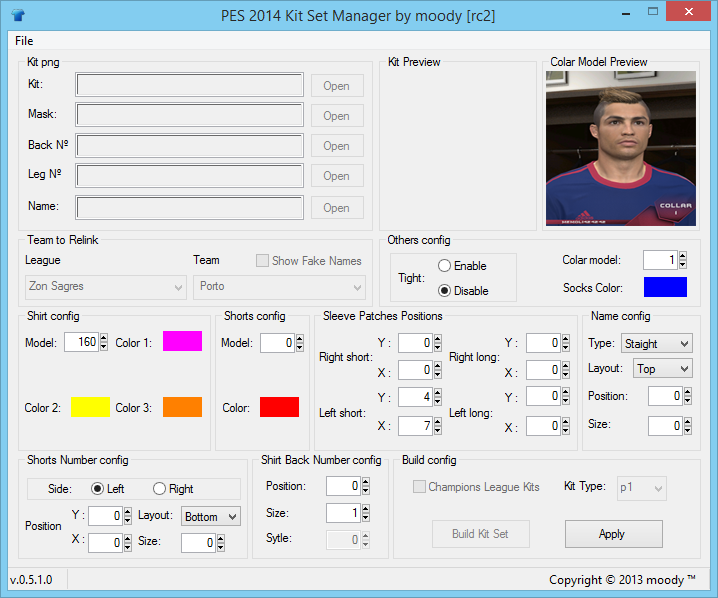
You can now also change the shorts and collar models again. But now it is also possible to change the shirt model, however your players will break if this is changed, it always needs to be 144. But it is possible to enable tightness now. The sleeve patch settings determine the position of the cup logo appears on each sleeve.
Just like in Cames Kit Configurator for PES2014 all settings should be fairly obvious, but keep in mind that sometimes a too high or low number can break it and the game will do the opposite instead. It is advised to trial and error until you find the settings you like. When you're done, just press Apply in the bottom right to save everything. To test the KCF, please read the Installing the KCF section below.
As explained above you can also convert Kitloader .png kits to .dds files with PES 2014 Kit Set Manager. When you have a new window with no KCF loaded you can open each texture. When you have all textures loaded you can build the kit set, this will convert everything into .dds but also generate a KCF. You can discard this KCF and you will have to rename all files afterwards to the correct team ID yourself. While this tool does not have an option for the chest number texture, you can covert it by putting it in the leg number texture and rename it properly afterwards.
Hex editing the KCF
While both KCF tools have their options, neither have the ability to change the kit icon that appears on the tactics screen. To change this you'll have to open the KCF with any hex editor: Working with a hex editor. A KCF with a hex editor will look like this:

In this case the kit icon byte is already highlighted. In the image below are all available kit icons in PES14, where red is the primary color of the UniColor.bin and white the secondary color. This UniColor.bin is explained below. To change this icon just replace this byte by the hex code of the icon below. So if you want icon 12 you replace the 05 above with 0C.
![]()
If you used an existing KCF and want to remove for example the back number texture, just make the entire name of the leg number texture blank (replacing it with 00 bytes).
Installing the Kit Config File
After you're done editing the KCF you can install and test it by putting it in pes14_win_dat\common\character0\model\character\appearance\uniform. Make sure all the kit textures are in pes14_win_dat\common\character0\model\character\uniform\texture. Also make sure there is an entry for the kit in UniColor.bin as explained in the next part.
If you want to test the new KCF via KitLoader, make a new folder for the kit and change the names to back.dds, chest.dds, kit.dds, leg.dds, mask.dds and/or name.dds. Change the name of the KCF to config.bin, put it in this folder as well and make sure there is no config.txt in the folder.
UniColor.bin
UniColor.bin is the file in PES2014 that stores the allocation of kits and their associated colors. These colors will show up at various locations in the game. Because it's pretty hard to try to mod UniColor.bin with a Hex Editor we'll use Julian Cames' Kit Allocator (JCKA) to modify the UniColor.bin (can be downloaded under tools).
There is no need to install anything after unpacking, just start Cames Kit Allocator.exe. Before you can do anything you will have to load the zlibbed UniColor.bin, this can be downloaded under Tools or extracted from the cup DLC. If you try to load an already unzlibbed UniColor.bin, JCKA will give an error. So if someone gave you an unzlibbed file, just zlib it yourself with the PES 2013 Decrypter under Tools.
If you've loaded the UniColor.bin correctly you should get this window:
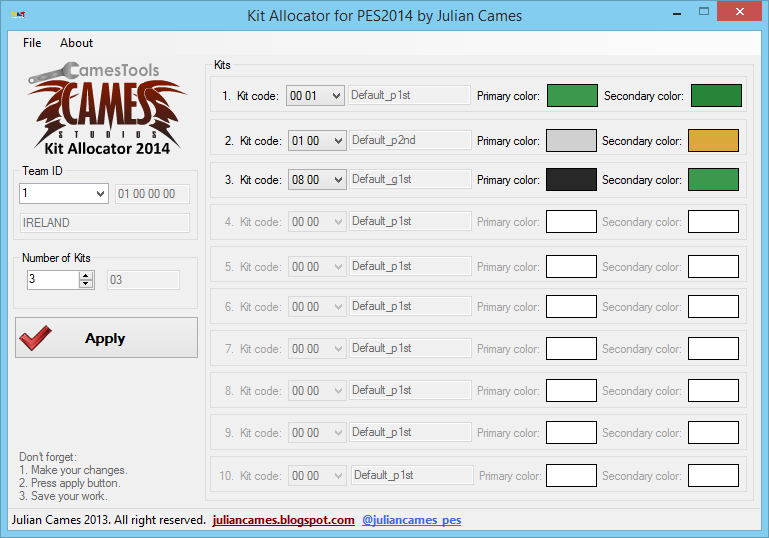
We'll use this window to explain various things of this tool. The first is the team ID, use the drop-down list to find to select your team. If you do not know your team's ID, use the page with the PES14 team IDs under Notes and Help. While it is easily possible to modify the team names, it was not really necessary since you use team IDs to search for your team anyway.
The first real function of the tool is the modify the amount of kits a team has, modifying this amount will unlock or lock kit slots on the right. Always make sure this number corresponds with the amount of kits you have, where outfield and GK kits are counted as separate. So if you have 3 outfield kits and 1 GK kit, this number will be 4.
The second real function of the tool in the Kits section is the modify exactly what kits each team has and their colors. These colors for each kit are the ones that were mentioned in the first paragraph of this part and will be explained later on.
With the Kit Code you can choose exactly what kits you want for your team. While there is a long list to choose from, we'll only use Default_p1st (00 xx range), Default_p2nd (01 xx range), Default_p3rd (02 xx range), Default_p4th (03 xx range) and Default_g1st. At this moment we don't know what the second hex value means, so just to be safe we'll only use the xx 00 kit codes. If a kit of your team doesn't have a xx 00 kit code to begin with, don't change it. It is also not known at this moment what Other does. The Libert, AFC and Euro are codes for kits to work in respectively (and only these will appear and no longer the default) the Copa Libertadores, AFC and Champions League.
If you have an European team like Manchester United, Ajax Amsterdam or Paris Saint-Germain and they no longer have an Euro kit assigned to them they'll use their default kits in the Champions League instead. The same applies to the Copa Libertadores and the AFC.
Each kit also has 2 colors assigned to them. The primary color will be used in the kit selection menu, during the match in the radar view and below both team names in some game modes and in the icons on the Gameplan/Tactics screen. The secondary color is only used for icons with 2 colours on the Gameplan/Tactics screen. This icon is explained in more detail under Kit Config File.
When you're done with a team, just press Apply before you go to your next team you need to work on. Use Save at the end to save everything and have JCKA zlib the UniColor.bin again. To test it put the UniColor.bin in pes14_win_dat\common\character0\model\character\appearance\uniform
Notes and Help
- Standard PES14 kit textures can be found in dt32.cpk\pes14_win_dat\common\character0\model\character\uniform\texture.
- The standard PES14 kit config files can be found in dt32.cpk\pes14_win_dat\common\character0\model\character\appearance\uniform or downloaded under Tools.
- UniColor.bin can be found in dt32.cpk\pes14_win_dat\common\character0\model\character\appearance\uniform.
- It is possible to assign kits to teams without licensed kits, but this is not explained on this page.
- Forgot your team ID? Check it here: Pro Evolution Soccer 2014/Team IDs.
- Opening dt32.cpk with Jenkey's File Explorer can take a while, or not at all. If you want the original kit config files for your team, please use the link under tools.
Tools
- Original kit config files for all teams in the cup: https://drive.google.com/folderview?id=0B0TwHGHvKz8TYmp1ME1uNEV0S0E&usp=sharing
- PES 2014 Kit Set Manager: https://drive.google.com/file/d/0B0TwHGHvKz8TRHpxUGgxQzBlek0/view?usp=sharing
- Cames Kit Configurator for PES2014: https://drive.google.com/file/d/0B0TwHGHvKz8TMmZTcG5XQzVWclU/view?usp=sharing
- Julian Cames Kit Allocator: https://drive.google.com/file/d/0B0TwHGHvKz8TUUhUSUlYSHJyLTA/view?usp=sharing
- DLC 2.00 UniColor.bin (zlibbed): https://drive.google.com/file/d/0B0TwHGHvKz8TRU5UUHpwR3Mzelk/view?usp=sharing
- Latest UniColor.bin: Coming some time during the 2015 4chan Winter Cup
- PES 2013 Decrypter: https://drive.google.com/file/d/0B0TwHGHvKz8TcG5tb1cwZFpLUGs/view?usp=sharing
