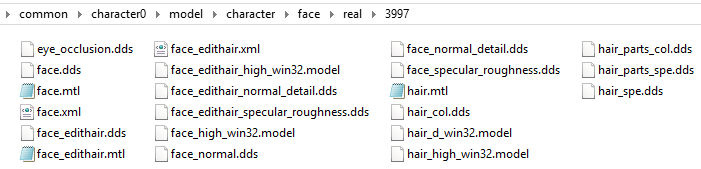Sorry server is sleepy, fixes are in the pipeline, please wait warmly - f4r
DLC Faces
Introduction
This page will explain how faces work and imported into PES14 via the DLC method. While it may look completely different from the 'normal' Face/File Loader method, it is actually very similar. The biggest difference is how custom skin and LOD colours are applied. The first section will explain how you can convert and install faces in PES14 via DLC. In the second section you can find how custom skin and LOD colours are applied. The Notes and Help section will contain various tips and tricks to keep in mind as well as some troubleshooting. The Tools section will contain links to almost every tool mentioned on this page.
For more information on how to add faces to your export please read New Aesthetics Exports.
This page will not explain how to make/edit custom faces however, visit the corresponding pages for that.
Installing faces
Custom/real faces in PES14 work almost the same as faces via Face/File Loader (FL). The only differences are that the face folders have to be renamed to the correct player ID for DLC, while FL had custom names for the folders which were linked to the correct player ID via the map.txt. Face folders are also put in the original folder for real faces instead of the GDB folder. Just like with FL, faces will only work if the player has an ID below 65535.
To install a face, just make a new folder in \pes14_win_dat\common\character0\model\character\face\real with the ID of the player you want a custom face for. So a new face for Robben whose player ID is 3997 would be in the folder \pes14_win_dat\common\character0\model\character\face\real\3997. In this folder all the files you normally put in a face folder should be present, like face.xml and face_high_win32.model. The only files that should not and never be in this folder are config.txt and custom skin colors and skin specular maps, these go in a different folder explained in the next section. An example of a face folder via DLC is given below.
And that is all it takes to install a face via DLC. Now it is possible to pack these faces into a .cpk-file to test them in game. Testing faces via \pes14_win_dat\common\character0\model\character\face\real in the FL folder might not always work, it is always advised to test it via a .cpk-file. For more information on making DLC packages yourself if you want to test faces via DLC, please visit Installing DLC.
For testing faces it is also still possible to use Face Loader instead of having to make DLC yourself every time, just make sure faceloader.dll is enabled.
Applying custom skin/LOD colours
As stated above, applying custom skin colors to players works quite differently compared to Face Loader. There are 2 methods of applying different skin colors to players, via body.bin-files and hex-editing the edit.bin. The first method with body.bin files only allows you to change the skin color to one of the generic 6 ones. The second method (hex-editing) allows you to assign skin colors of the full range of 256. The third method is the same as the hex-editing, the only difference being that it is done via a tool instead of by hand with a hex-editor.
Via body.bin
As stated above you can only assign the 6 generic skin colors via body.bin files. These body.bin files only trigger the different color when the player has a real/custom face. The body.bin files can be found in dt32.cpk\pes14_win_dat\common\character0\model\character\appearance\body.
The first number of the filename is the player ID. It is not known why some players have multiple body.bins as seen by the _00_, _01_ and _02_. So look for the player ID of the player you want to change the skin color for and open the body.bin with any hex editor. For more information on hex editing, read: Working with a hex editor. It is not needed to unzlib the body.bin first. If done correctly you'll get something like below.
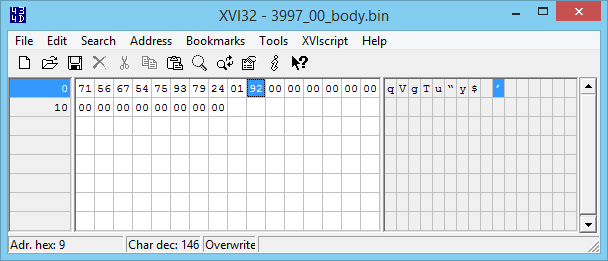
In this example the byte that determines the skin color is already highlighted, it is the 10th byte, or Adr. hex: 9 in XVI32. However, only the right number determines the skin color, in this case the 2. For the exact ID of each skin color in the body.bin can be found in the image on this page: Pro Evolution Soccer 2014/Custom Skin Colours. So if you want to have the player skin color changed to dark brown, you'll change this 92-byte to 9C. When you're done you can save the file.
To test this body.bin-file, add it to the game as DLC in the correct folder structure.
Via hex-editing
All custom skin colors, like pure yellow or white, need to be hex-edited into the edit.bin by hand.
More coming soon.
Via the tool
Coming soon.
Notes and help
There are various reasons why your custom face doesn't work or is slightly broken, below various causes are listed with solutions.
Face doesn't work at all
- Player ID is wrong
- Folder structure in the DLC is not correct
- Player ID is too high, only players with an ID of and below 65535 (FF FF in hex) will work via DLC. If you have a player with an ID higher than 65535, please let it know.
More coming soon.
Tools
Coming soon.