Pro Evolution Soccer 2021/AI
Pro Evolution Soccer 2021 This is still a work in progress. Please be patient. | |
|---|---|
| Game | |
| Rules | |
| Info | |
| Tools | |
| Modding | |
AI files are stored in compressed JSON objects inside the Data\dt18_all.cpk whose names were previously mapped in the game's executable, making a cryptic binary blob into a somewhat readable file full of broken engrish.
Unfortunately, in Pro Evolution Soccer 2021 the stock AI sucks, but thanks to Tomato's mapping work and avok23's gui from evoweb, looking and messing with the constants that can influence it is relatively easy.
The latest patches will be compiled at Righetti's github.
How to edit
Download the recompiled Gameplay Editor, PES21's stock dt18, and the latest patch if you want to compare side by side.
Make backups. GPE's included CPK library can be fucky and make broken CPKs. Also, I did not test its saving CPK capabilities since recompiling.
Editing objects
After opening your dt18 CPK, you will be prompted to choose your PES version. Don't get excited, support for versions older than 19 was never properly implemented (although it shouldn't be too hard to do so). Select PES20, or 19 if you're editing a 19 CPK, choose your binary file and click on the object you want to edit. Do your thing, and once done editing, close the tab. You will be prompted to save, click yes. There is no other way to save an object, so don't forget to close your tabs once done.
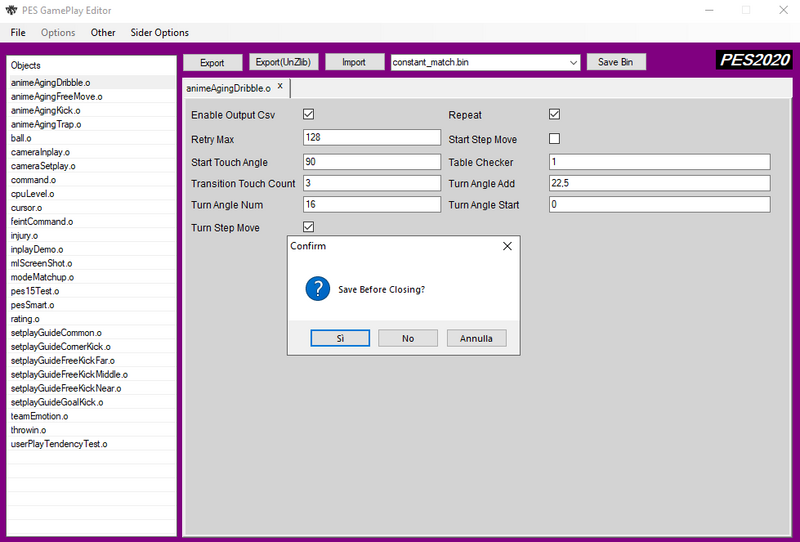
Exporting a binary
While there is a save CPK function, I personally found it unreliable and prefer exporting a single binary to then make a single CPK with CPFM as it also gives me a filesize that is closest to stock (.5 kb off) and doesn't apply any sort of compression. Once you've closed all your tabs, hit the Save Bin button just to the right of your binary file pulldown menu, and your changes will commit to the .bin file that is selected in the menu. Once you've done this, hit Export, or Export(UnzLib) if you want to do some further editing with an hex editor, and save your file. Do so for at least constant_match, constant_player and constant_team and you'll have your AI patch.
To properly pack your CPK, make sure to save your binaries under a folder tree of "common\match\constant\constant_x.bin" otherwise PES will not find them. You can then either replace the stock dt18_all.cpk data file (but make sure you included all of the binaries, or the game'll crash upon starting a match), or make a 4cc_XX_midcup.cpk replacing one of your 7kb dummy CPKs in your download folder and the game will replace your stock bin files with your custom CPK.