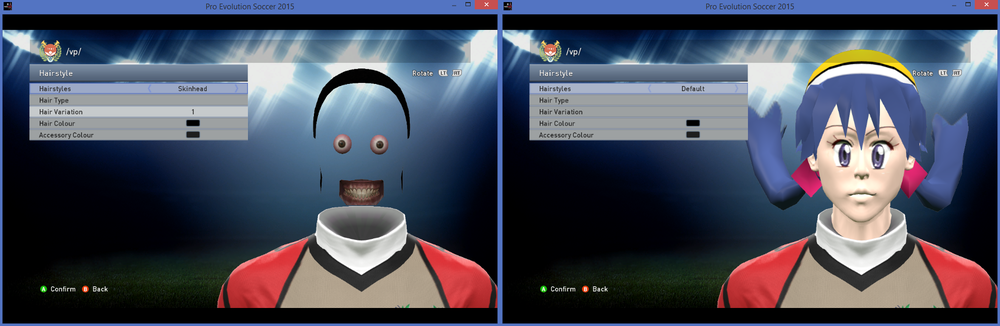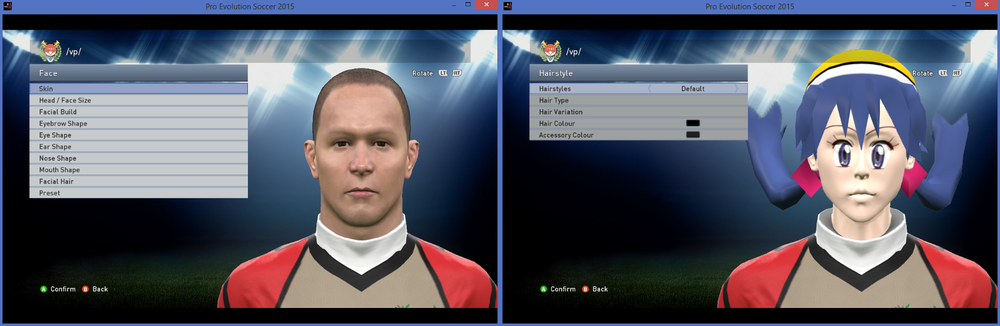Maintaining Aesthetics
| ||||||||||
Introduction
The following article sets out certain tips and guidelines for managers to use to make sure their Aesthetics appear correctly and effectively in PES.
In order to get started, download the link below and extract all the files from the downloaded .rar into your PES15 download folder.
Aesthetics Link: Updated to Day 4 (Week 2)
Making sure your faces aren't broken
EEEEEE Faces
In the past few cups, we've had incidents of broken faces due to certain settings not being applied correctly, often resulting in a floating pair of eyes and set of teeth (appropriately given the name 'EEEEEE faces'.)
If you've installed the aesthetics and are still seeing some of your players with this issue, there's a good chance it will be because the in game PES hair style is set incorrectly for the custom face to load in.
There are two different types of hair styles:
- Default (Loads in face_high_win32 files)
- Edit Hair (Loads in face_edithair_win32 files)
If you are seeing the broken EEEEEE face, it will 99% of the time be due to the hair style not loading in the correct files. The easy way to check if this is the case is edit the hairstyle and switch the hair type (So if it's currently on Default, switch to an Edit Hair style, and vice versa).
You will know immediately if the face is fixed, as of course it will load in correctly once you change the hair type.
If it is still appearing as a broken EEEEEE face, it probably means that either the .cpk is broken or your DLC is missing a shader file (shouldn't happen if you're using the DLC provided at the top of the page). If you have no idea how to fix .cpks, contact an Aesthetic Helper.
Faces not loading in at all
If a certain player should have a custom face or blender but is appearing as a regular looking PES player, the solution is either that they have a custom made face done via PES already and require their Appearance to be Reset, or that their .cpk file is missing from the DLC.
Seeing as all faces should be updated and added into the DLC provided on this page, the latter should not be an issue.
Note: Before performing this action, please note down the height and weight of the player being reset as it will need to be fixed after the Appearance Reset.
To fix this, go into the Appearance tab on the player menu and hit Reset. Reset will be whatever button you have your Keyboard/Controller linked to the Xbox 'Y' button. Also make sure you are definitely in the Appearance tab, so you only reset the Appearance. Not being in the Appearance tab and resetting will completely reset everything about the player, and you will want to just turn off PES without saving at that point.
Once you've reset your player appearance you should have either an EEEEEE face or your desired custom face appear on the player. If an EEEEEE face appears, refer to the section above.
If nothing appears, then there is a chance that the player's .cpk file is missing from the DLC, and you should contact an Aesthetic Helper if you do not know how to add it in.
IMPORTANT: Now you have reset your player's appearance, you MUST double check their height and weight. Resetting an appearance also resets the height and weight of the player, which must be restored to what it was before the reset or you could face penalties for a rigged export on gameday.
Skin Colours
Hiding unwanted skin
Due to the way PES15 was programmed, it is almost impossible to add anymore than 5 custom skin colours to the game, which led to the addition of custom skin colours being abandoned by the head Aesthetics team.
This has led to some nasty incidences of players with custom faces have quite visibly the wrong skin colour. This applies for all anime characters with smooth anime like faces but rough human arms and legs.
While we can't change the skin colour of players, we can hide them.
For the players you wish to hide skin colours for, simply open up them up in the PES edit menus and find the Appearance tab then enter the Strip Style option.
We can use the strips styles to completely hide skin by selecting the following settings:
- Player Gloves: Worn in Winter
- Undershorts: Summer: Short/Winter: Long
- Sleeves: Long
- Sock Length: Long
- Inner Sleeves: Turtleneck
As you can see to the image below, absolutely no skin is showing with these settings.
In the Summer season, some skin is shown as gloves and long shorts cannot be worn in Summer, but if you request for the Season to be set to Winter before any of your games, the gloves and long shorts will appear and completely cover all skin as you want.