| The logo poll for the 2025 4chan Summer Cup is now open. | ||
| You can vote here. Logos are in this gallery. | ||
|
| ||
Difference between revisions of "Pro Evolution Soccer 2015/DLC"
m (Test Pony moved page Installing DLC to Pro Evolution Soccer 2015/DLC: f4r is a duck) |
|||
| (6 intermediate revisions by 2 users not shown) | |||
| Line 1: | Line 1: | ||
This page will explain how to make and install custom DLC in | {{Template:Pes2015 TOC}} | ||
This page will explain how to make and install custom DLC in PES15. | |||
=Making DLC= | =Making DLC= | ||
Before one can install DLC to | Before one can install DLC to PES15 you will need a DLC file first. There are 2 methods of doing this although both rely on the same files. The first method is with the use of CRI Packed File Maker and the other method is with the use of batch (.bat) files, although these rely on the files of CRI Packed File Maker. | ||
==CRI Packed File Maker== | |||
You will have to download CRI Packed File Maker (CPFM). This free software can make the .cpk-files PES15 uses to store its data. After downloading it (see Tools) you can unpack it anywhere, there is no need to install anything, and then start ''CriPackedFileMaker.exe''. If done correctly you'll get the following window: | |||
<br><br> | <br><br> | ||
[[File:Cpfm1.png]] | [[File:Cpfm1.png]] | ||
| Line 8: | Line 12: | ||
If for some reason the folder you want to turn into DLC is filled with random files you do not want in it, for example thumbs.db, you can edit the excluded files with the button ''Edit Excluded Files'' at the bottom left. ''Show CPK file info'' is not relevant for this page, but you can check some details of .cpk-files you have loaded with CPFM. | If for some reason the folder you want to turn into DLC is filled with random files you do not want in it, for example thumbs.db, you can edit the excluded files with the button ''Edit Excluded Files'' at the bottom left. ''Show CPK file info'' is not relevant for this page, but you can check some details of .cpk-files you have loaded with CPFM. | ||
<br><br> | <br><br> | ||
To load and check the contents of a .cpk-file, use the middle button of the three smaller buttons at the top or just drag the .cpk-file into the window. When it is properly loaded you can extract the contents from it with the right button of the three smaller ones at the top. However, when you have everything extracted, keep in mind that some files might still be zlib-ed (compression method used by Konami). You can unzlib them with the PES 2013 Decrypter under Tools by dragging the extracted file into the Unzlib (not decrypt) box. There is a PES 2014 and 2015 Decrypter, but I have found the 2013 one to be best. | To load and check the contents of a .cpk-file, use the middle button of the three smaller buttons at the top or just drag the .cpk-file into the window. When it is properly loaded you can extract the contents from it with the right button of the three smaller ones at the top. However, when you have everything extracted, keep in mind that some files might still be zlib-ed (compression method used by Konami). You can unzlib them with the ''PES 2013 Decrypter'' under Tools by dragging the extracted file into the Unzlib (not decrypt) box. There is a PES 2014 and 2015 Decrypter, but I have found the 2013 one to be best. | ||
<br><br> | <br><br> | ||
When you want to make a DLC file, press the left button of the three smaller ones at the top to select a folder to load into CPFM. Keep in mind that for a DLC-file to work properly the folder structure needs to be correct. This is where Jenkey's File Explorer (JFE) comes in handy (see Tools). For example you want to install a custom | When you want to make a DLC file, press the left button of the three smaller ones at the top to select a folder to load into CPFM. Keep in mind that for a DLC-file to work properly the folder structure needs to be correct. This is where Jenkey's File Explorer (JFE) comes in handy (see Tools). For example you want to install a custom board for your stadium, you will open dt30.cpk with JFE (keep in mind some .cpk files can take a long time to load), and navigate to the stadium board you want to replace. When you are at the stadium board you want to replace, recreate the entire tree of folders somewhere in a new folder and put (in this case) ad_007.dds at the end. So: | ||
<br><br> | <br><br> | ||
[[File:Jfe1.png]] | [[File:Jfe1.png]] | ||
| Line 16: | Line 20: | ||
Will become: | Will become: | ||
''\New DLC | ''\New DLC\common\bg\model\bg\ad\texture\ad_007.dds'' somewhere on your computer. (The name ''New DLC'' is just a placeholder, it can be anything you want) | ||
Now select the folder ''New DLC'' with CPFM to make sure '' | Now select the folder ''New DLC'' with CPFM to make sure ''common'' becomes the root folder in the new DLC. If done correctly CPFM will look something like this: | ||
<br><br> | <br><br> | ||
[[File:Cpfm2.png]] | [[File:Cpfm2.png]] | ||
| Line 24: | Line 28: | ||
In this case we have just a single file, but obviously you can add as many more as you like to a single DLC. | In this case we have just a single file, but obviously you can add as many more as you like to a single DLC. | ||
<br><br> | <br><br> | ||
Now we can start to build our .cpk file. Obviously you will do this by pressing the ''Build CPK File'' at the bottom right and this should open a new window. In this window you can set the path (or browse to with the ... button) where you want the .cpk-file to be saved. | Now we can start to build our .cpk file. Obviously you will do this by pressing the ''Build CPK File'' at the bottom right and this should open a new window. In this window you can set the path (or browse to with the ... button) where you want the .cpk-file to be saved. PES15 saves its DLC in the download folder in your main PES15 folder. For this example we will call the file 4cc_test.cpk . Now we can set the correct settings for the .cpk-file, this is very important because there is only one combination of settings which makes the DLC work in PES15, these are: | ||
<br><br> | <br><br> | ||
[[File:Cpfm3.png]] | [[File:Cpfm3.png]] | ||
<br><br> | <br><br> | ||
After this you can build the .cpk-file by pressing ''Start to Build'' and press Complete when it's done. Now you only have to edit the DLC file list to make it work in | After this you can build the .cpk-file by pressing ''Start to Build'' and press Complete when it's done. Now you only have to edit the DLC file list to make it work in PES15. (See next section) | ||
<br><br> | <br><br> | ||
==With the use of batch files== | |||
Like faces, general .cpk files can also be made with the use of batch files. An archive can be downloaded below Tools that contains all the necessary files and a(n example) batch file. All you have to do is put all the files at the correct locations in the folder. To have this batch file work it has to be in the same folder as ''cpkmakec.exe'' and ''CpkMaker.dll''. Now before you can run the batch file you will have to edit the location of the PES15 download folder. Just rightclick the batch file and select edit. Now change the location in the second line (the one that starts with 'copy') to the location of the download folder of your PES15 installation. After that save it and you can run your .bat file. If done correctly the .cpk file should have appeared in your PES15's download folder. Compared to CRI batch files can be up to 100 times faster with 0% chance at corrupting your .cpk files. | |||
=Installing DLC= | =Installing DLC= | ||
To install DLC you need to make sure the .cpk-file you want in | To install DLC you need to make sure the .cpk-file you want in PES15 is in the download folder, for PES15 this is the download folder in the main PES15 folder. For this section we will use 4cc_test.cpk of the previous section. | ||
<br><br> | |||
Now to have PES15 recognize the DLC you will have to edit ''DpFileList.bin''. This can be done in two ways: with a hex editor or via an external tool. | |||
<br><br> | <br><br> | ||
==With an hex editor== | |||
Open ''DpFileList.bin'' with any hex editor you like, I like XVI32 myself for example and will also use that for this section. For more information on hex editing, please read this page: [[Working with a hex editor]]. When opened it will look something like this: | |||
<br><br> | <br><br> | ||
[[File:Xvi1.png]] | [[File:Xvi1.png]] | ||
<br><br> | <br><br> | ||
In this DpFileList the new DLC is already added. | In this DpFileList the new DLC is already added. dt80_100E.cpk, dt80_200E.cpk and dt80_300E.cpk are official DLC by Konami. Each new DLC you want to add will need a new entry in this file. Just looking at the image above should you give an idea on how each new DLC is added to this file/game. However there are some important values/hexes in this file that will be explained. | ||
* The first is the very first hex, | * The first is the very first hex, 64 in the image above. This value doesn't need to be changed. This byte is in hex, if 64 is converted to decimal you'll get 100. | ||
* The fifth hex, | * The fifth hex, 05 in the image above, denotes how many .cpk files PES15 should load, so in this case 5. This means that PES15 will load all DLC from dt80_100E.cpk till 4cc_test.cpk in this case. If this value was made 4 for example, 4cc_test.cpk will not be loaded next time. This value is in hex, so to load 10 DLC this will become 0A and should not be higher than the amount of DLC in the DpFileList. | ||
* The ninth hex, 64 in the image above, is the DLC version of the corresponding DLC file, | * The ninth hex, 64 in the image above, is the DLC version of the corresponding DLC file, dt80_100E.cpk in this case. This value is in hex as well, it translates to 100 (DLC 1.00) in decimal. This hex needs to be noted for every DLC listed. So for dt80_200E.cpk this is C8, 200 (DLC 2.00) in decimal. dt80_300E.cpk is 2C1 (1C2 in big-endian) or DLC 3.00 in decimal. | ||
* The thirteenth hex, | * The thirteenth and fourteenth hex, 74 27 in the image above is the same as the hex before, except this is the game version. In this case 74 27 translates to 27 74 in big-endian and 10100 in decimal (Patch 1.01.00). The D8 27 for dt800_200E.cpk translates to 10200 (Patch 1.02.00). | ||
Now don't forget to save your changes and you can see if your new stuff/DLC works. | Now don't forget to save your changes and you can check in game to see if your new stuff/DLC works. | ||
<br><br> | <br><br> | ||
Keep in mind that the lower the DLC is in the list, the higher the priority. So if for example the file pony.dds is in both | Keep in mind that the lower the DLC is in the list, the higher the priority. So if for example the file pony.dds is in both 4cc_base.cpk and 4cc_test.cpk, the game will load the pony.dds in 4cc_test.cpk. | ||
<br> | <br> | ||
Also, if PES fails to find a file, it will skip loading any further DLC packages. So if the file | Also, if PES fails to find a file, it will skip loading any further DLC packages. So if the file 4cc_base.cpk wasn't placed in the download folder in the example above, PES would not load 4cc_test.cpk or any DLC that come after. | ||
<br><br> | <br><br> | ||
==With Baris' DpFileList Generator== | |||
Download this tool below, unpack it anywhere and run ''DpFileList Generator v1.5 by Baris.exe''. The first thing you'll want to do is to click ''Choose Path'' and navigate to your PES15 download folder. If done correctly a list of DLC should popup to the left something like in the image below. | |||
<br> | |||
[[File:BDPFLG1.png|none]] | |||
<br> | |||
In the list to the left all the .cpk-files found by the tool in the download folder will be listed. In the list to right are all the .cpk-files that are checked in the left list and thus will be registered in the to-be generated DpFileList.bin. The lower the file in the list to the right, the higher the priority. The red colored DLCs are the official KONAMI DLC. Make sure that the DLC version at the top is set to ''DLC v3.0''. When you're happy with the new DpFileList.bin, generate the new DpFileList.bin via ''Generate DpFileList.bin''. Don't worry about the official KONAMI DLC also becoming DLC 3, the tool has settings to keep these at the right DLC version. | |||
<br> | |||
=Notes and Help= | =Notes and Help= | ||
Keep in mind that if you want to replace or update a file that is already in the game, always check the (newest) DLC first for the newest version of it. This is very important when editing certain files, for example stadium and team names .bin-files. | Keep in mind that if you want to replace or update a file that is already in the game, always check the (newest) DLC first for the newest version of it. This is very important when editing certain files, for example stadium and team names .bin-files. | ||
<br><br> | <br><br> | ||
| Line 60: | Line 75: | ||
* The .cpk is corrupted. There is a low chance that CPFM will generate a corrupt .cpk-file, these are usually 8 bytes bigger than the non-corrupt version of it. Just delete the old and corrupt .cpk, restart CPFM and try again. Usually the corrupts only start to happen when you have used CPFM multiple times in a row with never closing it in between. Overwriting an existing .cpk-file also increases the chances of corruption. | * The .cpk is corrupted. There is a low chance that CPFM will generate a corrupt .cpk-file, these are usually 8 bytes bigger than the non-corrupt version of it. Just delete the old and corrupt .cpk, restart CPFM and try again. Usually the corrupts only start to happen when you have used CPFM multiple times in a row with never closing it in between. Overwriting an existing .cpk-file also increases the chances of corruption. | ||
* The file is not (properly) listed in DpFileList.bin or you forgot to change the hex that determines the amount of DLC to load. | * The file is not (properly) listed in DpFileList.bin or you forgot to change the hex that determines the amount of DLC to load. | ||
* The folder structure is not correct. Make sure that | * The folder structure is not correct. Make sure that ''common'' is the root folder in the .cpk-file. | ||
* A file itself in the .cpk-file is corrupt or incompatible with the game. Always make sure to use the same texture format when replacing one, so a .dds replaces a .dds and a .png replaces a .png. Also watch out with adding files that the game would/should not load, like a random texture not used by the game, sometimes PES won't care and just continue working but sometimes PES will crash when attempting to load this .cpk-file. | * A file itself in the .cpk-file is corrupt or incompatible with the game. Always make sure to use the same texture format when replacing one, so a .dds replaces a .dds and a .png replaces a .png. Also watch out with adding files that the game would/should not load, like a random texture not used by the game, sometimes PES won't care and just continue working but sometimes PES will crash when attempting to load this .cpk-file. | ||
* If your save broke after installing a new DLC you probably messed up one of the DLC or Patch versions listed in the DpFileList.bin. | * If your save broke after installing a new DLC you probably messed up one of the DLC or Patch versions listed in the DpFileList.bin. | ||
<br> | <br> | ||
=Tools= | =Tools= | ||
| Line 73: | Line 83: | ||
* CRI Packed File Maker: https://drive.google.com/file/d/0B0TwHGHvKz8TeU1MM2stSmVfX3M/view?usp=sharing | * CRI Packed File Maker: https://drive.google.com/file/d/0B0TwHGHvKz8TeU1MM2stSmVfX3M/view?usp=sharing | ||
* PES 2013 Decrypter: https://drive.google.com/file/d/0B0TwHGHvKz8TcG5tb1cwZFpLUGs/view?usp=sharing | * PES 2013 Decrypter: https://drive.google.com/file/d/0B0TwHGHvKz8TcG5tb1cwZFpLUGs/view?usp=sharing | ||
* Baris' DpFileList Generator: https://drive.google.com/file/d/0B0TwHGHvKz8TYUllZzJJMUxFMEE/view?usp=sharing | |||
* PES2015 cpk xxport tools and batch file: https://drive.google.com/file/d/0B0TwHGHvKz8TZVdTVWUzQkg3a2s/view?usp=sharing | |||
[[Category:Pro Evolution Soccer 2015]] | |||
Latest revision as of 15:17, 22 May 2015
| ||||||||||
This page will explain how to make and install custom DLC in PES15.
Making DLC
Before one can install DLC to PES15 you will need a DLC file first. There are 2 methods of doing this although both rely on the same files. The first method is with the use of CRI Packed File Maker and the other method is with the use of batch (.bat) files, although these rely on the files of CRI Packed File Maker.
CRI Packed File Maker
You will have to download CRI Packed File Maker (CPFM). This free software can make the .cpk-files PES15 uses to store its data. After downloading it (see Tools) you can unpack it anywhere, there is no need to install anything, and then start CriPackedFileMaker.exe. If done correctly you'll get the following window:
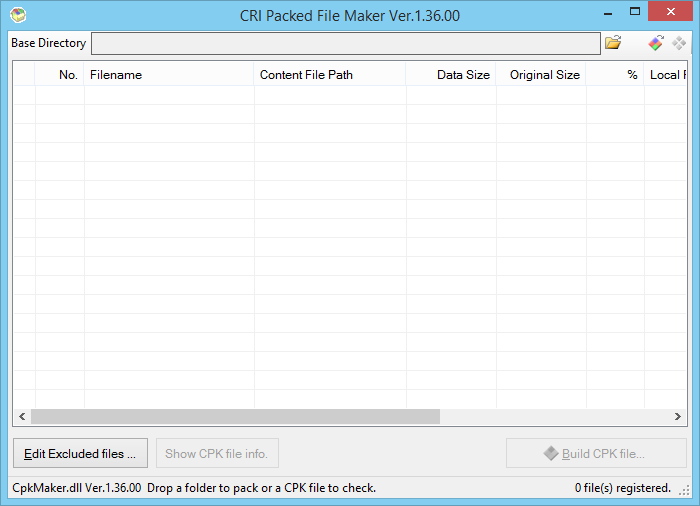
If for some reason the folder you want to turn into DLC is filled with random files you do not want in it, for example thumbs.db, you can edit the excluded files with the button Edit Excluded Files at the bottom left. Show CPK file info is not relevant for this page, but you can check some details of .cpk-files you have loaded with CPFM.
To load and check the contents of a .cpk-file, use the middle button of the three smaller buttons at the top or just drag the .cpk-file into the window. When it is properly loaded you can extract the contents from it with the right button of the three smaller ones at the top. However, when you have everything extracted, keep in mind that some files might still be zlib-ed (compression method used by Konami). You can unzlib them with the PES 2013 Decrypter under Tools by dragging the extracted file into the Unzlib (not decrypt) box. There is a PES 2014 and 2015 Decrypter, but I have found the 2013 one to be best.
When you want to make a DLC file, press the left button of the three smaller ones at the top to select a folder to load into CPFM. Keep in mind that for a DLC-file to work properly the folder structure needs to be correct. This is where Jenkey's File Explorer (JFE) comes in handy (see Tools). For example you want to install a custom board for your stadium, you will open dt30.cpk with JFE (keep in mind some .cpk files can take a long time to load), and navigate to the stadium board you want to replace. When you are at the stadium board you want to replace, recreate the entire tree of folders somewhere in a new folder and put (in this case) ad_007.dds at the end. So:
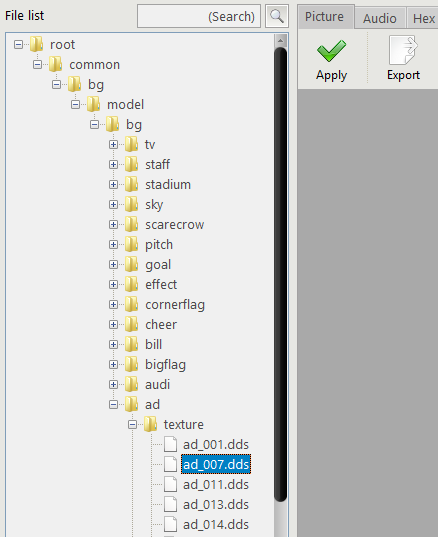
Will become:
\New DLC\common\bg\model\bg\ad\texture\ad_007.dds somewhere on your computer. (The name New DLC is just a placeholder, it can be anything you want)
Now select the folder New DLC with CPFM to make sure common becomes the root folder in the new DLC. If done correctly CPFM will look something like this:
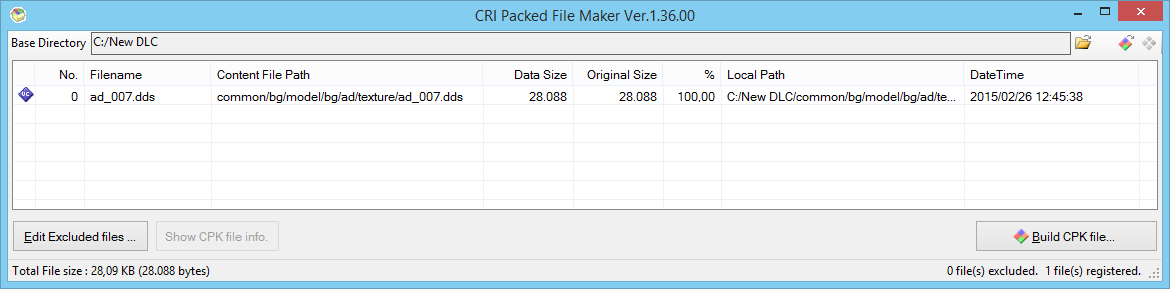
In this case we have just a single file, but obviously you can add as many more as you like to a single DLC.
Now we can start to build our .cpk file. Obviously you will do this by pressing the Build CPK File at the bottom right and this should open a new window. In this window you can set the path (or browse to with the ... button) where you want the .cpk-file to be saved. PES15 saves its DLC in the download folder in your main PES15 folder. For this example we will call the file 4cc_test.cpk . Now we can set the correct settings for the .cpk-file, this is very important because there is only one combination of settings which makes the DLC work in PES15, these are:
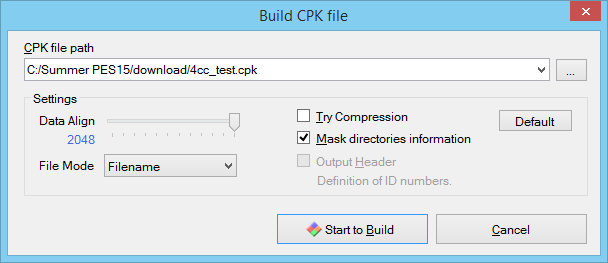
After this you can build the .cpk-file by pressing Start to Build and press Complete when it's done. Now you only have to edit the DLC file list to make it work in PES15. (See next section)
With the use of batch files
Like faces, general .cpk files can also be made with the use of batch files. An archive can be downloaded below Tools that contains all the necessary files and a(n example) batch file. All you have to do is put all the files at the correct locations in the folder. To have this batch file work it has to be in the same folder as cpkmakec.exe and CpkMaker.dll. Now before you can run the batch file you will have to edit the location of the PES15 download folder. Just rightclick the batch file and select edit. Now change the location in the second line (the one that starts with 'copy') to the location of the download folder of your PES15 installation. After that save it and you can run your .bat file. If done correctly the .cpk file should have appeared in your PES15's download folder. Compared to CRI batch files can be up to 100 times faster with 0% chance at corrupting your .cpk files.
Installing DLC
To install DLC you need to make sure the .cpk-file you want in PES15 is in the download folder, for PES15 this is the download folder in the main PES15 folder. For this section we will use 4cc_test.cpk of the previous section.
Now to have PES15 recognize the DLC you will have to edit DpFileList.bin. This can be done in two ways: with a hex editor or via an external tool.
With an hex editor
Open DpFileList.bin with any hex editor you like, I like XVI32 myself for example and will also use that for this section. For more information on hex editing, please read this page: Working with a hex editor. When opened it will look something like this:
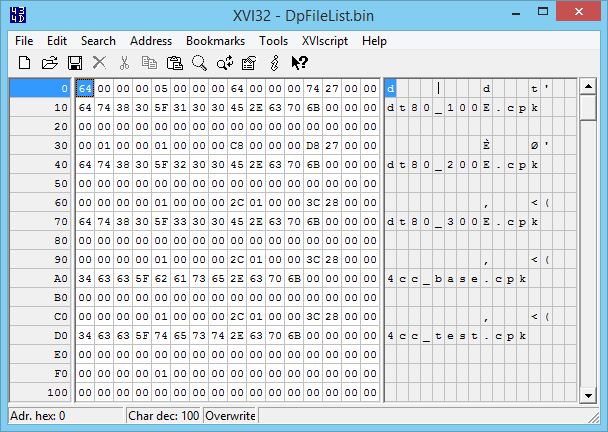
In this DpFileList the new DLC is already added. dt80_100E.cpk, dt80_200E.cpk and dt80_300E.cpk are official DLC by Konami. Each new DLC you want to add will need a new entry in this file. Just looking at the image above should you give an idea on how each new DLC is added to this file/game. However there are some important values/hexes in this file that will be explained.
- The first is the very first hex, 64 in the image above. This value doesn't need to be changed. This byte is in hex, if 64 is converted to decimal you'll get 100.
- The fifth hex, 05 in the image above, denotes how many .cpk files PES15 should load, so in this case 5. This means that PES15 will load all DLC from dt80_100E.cpk till 4cc_test.cpk in this case. If this value was made 4 for example, 4cc_test.cpk will not be loaded next time. This value is in hex, so to load 10 DLC this will become 0A and should not be higher than the amount of DLC in the DpFileList.
- The ninth hex, 64 in the image above, is the DLC version of the corresponding DLC file, dt80_100E.cpk in this case. This value is in hex as well, it translates to 100 (DLC 1.00) in decimal. This hex needs to be noted for every DLC listed. So for dt80_200E.cpk this is C8, 200 (DLC 2.00) in decimal. dt80_300E.cpk is 2C1 (1C2 in big-endian) or DLC 3.00 in decimal.
- The thirteenth and fourteenth hex, 74 27 in the image above is the same as the hex before, except this is the game version. In this case 74 27 translates to 27 74 in big-endian and 10100 in decimal (Patch 1.01.00). The D8 27 for dt800_200E.cpk translates to 10200 (Patch 1.02.00).
Now don't forget to save your changes and you can check in game to see if your new stuff/DLC works.
Keep in mind that the lower the DLC is in the list, the higher the priority. So if for example the file pony.dds is in both 4cc_base.cpk and 4cc_test.cpk, the game will load the pony.dds in 4cc_test.cpk.
Also, if PES fails to find a file, it will skip loading any further DLC packages. So if the file 4cc_base.cpk wasn't placed in the download folder in the example above, PES would not load 4cc_test.cpk or any DLC that come after.
With Baris' DpFileList Generator
Download this tool below, unpack it anywhere and run DpFileList Generator v1.5 by Baris.exe. The first thing you'll want to do is to click Choose Path and navigate to your PES15 download folder. If done correctly a list of DLC should popup to the left something like in the image below.
In the list to the left all the .cpk-files found by the tool in the download folder will be listed. In the list to right are all the .cpk-files that are checked in the left list and thus will be registered in the to-be generated DpFileList.bin. The lower the file in the list to the right, the higher the priority. The red colored DLCs are the official KONAMI DLC. Make sure that the DLC version at the top is set to DLC v3.0. When you're happy with the new DpFileList.bin, generate the new DpFileList.bin via Generate DpFileList.bin. Don't worry about the official KONAMI DLC also becoming DLC 3, the tool has settings to keep these at the right DLC version.
Notes and Help
Keep in mind that if you want to replace or update a file that is already in the game, always check the (newest) DLC first for the newest version of it. This is very important when editing certain files, for example stadium and team names .bin-files.
JFE sometimes doesn't like .cpk-files made by CPFM and will crash on loading the .cpk-file or give a corrupted view.
There are various causes for your DLC not to work properly. Some of the most common causes (and solutions) are listed below.
- You did not choose the correct settings when creating the .cpk, check the image above for the right settings.
- The .cpk is corrupted. There is a low chance that CPFM will generate a corrupt .cpk-file, these are usually 8 bytes bigger than the non-corrupt version of it. Just delete the old and corrupt .cpk, restart CPFM and try again. Usually the corrupts only start to happen when you have used CPFM multiple times in a row with never closing it in between. Overwriting an existing .cpk-file also increases the chances of corruption.
- The file is not (properly) listed in DpFileList.bin or you forgot to change the hex that determines the amount of DLC to load.
- The folder structure is not correct. Make sure that common is the root folder in the .cpk-file.
- A file itself in the .cpk-file is corrupt or incompatible with the game. Always make sure to use the same texture format when replacing one, so a .dds replaces a .dds and a .png replaces a .png. Also watch out with adding files that the game would/should not load, like a random texture not used by the game, sometimes PES won't care and just continue working but sometimes PES will crash when attempting to load this .cpk-file.
- If your save broke after installing a new DLC you probably messed up one of the DLC or Patch versions listed in the DpFileList.bin.
Tools
- File Explorer: https://drive.google.com/file/d/0B0TwHGHvKz8TM2JVTkRkMGdaZjA/view?usp=sharing (some virus scanners like to mark JFE as virus, just add it to your whitelist)
- CRI Packed File Maker: https://drive.google.com/file/d/0B0TwHGHvKz8TeU1MM2stSmVfX3M/view?usp=sharing
- PES 2013 Decrypter: https://drive.google.com/file/d/0B0TwHGHvKz8TcG5tb1cwZFpLUGs/view?usp=sharing
- Baris' DpFileList Generator: https://drive.google.com/file/d/0B0TwHGHvKz8TYUllZzJJMUxFMEE/view?usp=sharing
- PES2015 cpk xxport tools and batch file: https://drive.google.com/file/d/0B0TwHGHvKz8TZVdTVWUzQkg3a2s/view?usp=sharing
