Pro Evolution Soccer 2015/Faces
| ||||||||||
This page is slowly being updated.
Introduction
This page will explain how faces work and are imported into PES2015. The first section will explain very quickly how faces are 'made' in PES2015. The second section will explain how faces are installed in PES2015. The third section will contain information on how custom skin and LOD colors are applied. The fourth section will give some information about the generic 4cc head. The Notes and Help section will contain various tips and tricks to keep in mind as well as some troubleshooting. The Tools section will contain links to almost every tool mentioned on this page.
For information on how to add faces to your export please read the Aesthetics Exports page.
Creating faces
Learning how to make custom faces for Pro Evolution Soccer 2015 is not something that can be done within a few days. Teaching someone how to use Blender is also something that is not done with just a few pages of text; it's really a process of trial and error. Everyone makes mistakes, don't give up, just see what you did wrong and try to learn from it. It is advised to look at existing custom faces to see how other people did their stuff. The Blender tools can be downloaded under Tools. For the very basics of the Blender face tools please watch the videos below:
{{#ev:youtube|OQG4HUepLns}}
{{#ev:youtube|EjwKZZGtFkA}}
{{#ev:youtube|rpEN-nyUV9M}}
{{#ev:youtube|TXkiGVXYg2U}}
Installing faces
Faces work almost the same way as they did in PES2014. The only difference now is that face folders are now packed in separate .cpk-files too. Faces will only work if the player has an ID of 199.999 or lower. Currently there are 2 different ways of doing this: by hand and with the help of batch files.
By hand
First you'll have to put the face in a 'normal' face folder. Just make a new folder tree somewhere on your PC that goes \common\character0\model\character\face\real\<ID> with the ID of the player you want a custom face for. So a new face for Robben whose player ID is 3997 would be in the folder \common\character0\model\character\face\real\3997. PES2015 player IDs can be found with the help of the PES2015 Save Editor. In this folder all the files you normally put in a face folder should be present, like face.xml and face_high_win32.model. The only files that should not and never be in this folder are config.txt, custom skin colors and skin specular maps, these go in a different folder explained in the next section. An example of the first face folder is given below.
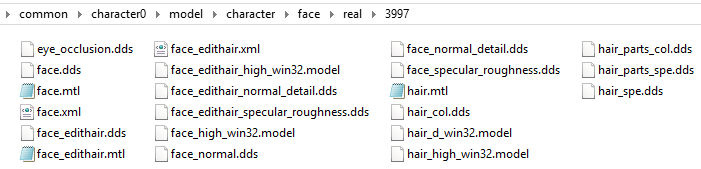
Now you can pack this face into a .cpk-file. For more information on making DLC packages yourself please read Pro Evolution Soccer 2015/DLC. When packing it the name of the new .cpk-file will have to be the player ID, so using Robben as example again his face .cpk will be 3997.cpk. All faces have to be in separate .cpk files and make sure that the root folder of the new .cpk is common.
Now make another folder tree somewhere on your PC that goes \common\character0\model\character\face\real\ again. Now put all your face .cpk files at the end of this tree. This means you should get something like \common\character0\model\character\face\real\3997.cpk. Now make another .cpk file of this folder tree with common as root. Now you can put the final .cpk file in the download folder, add an entry to the DpFilelist.bin and go ingame to test it.
By batch files
The 1.8.c face tool download includes a basic .bat file that will convert all faces in the faces folder of the face tool into a single final .cpk file. All the batch files and supporting files and folders can be downloaded under tools.
face_test_cpk.bat
This is the standard batch file to compile a final (or for tests) .cpk with all faces separately compiled as .cpk in it. Before you run this file, make sure that the path in the third line (copy face_test.cpk "C:\Program Files (x86)\Pro Evolution Soccer 2015\download") points to the download folder of your PES2015 installation. You can change the face_test.cpk to any name you want, just make sure the entry in the DpFileList.bin is updated correctly along with it. To edit the .bat file just right click it and pick edit. To add faces to this .cpk make separate entries for all faces in the \faces folder. Use the existing 983 folder as an example. All face folders will have to look like this with the 2 numbers (at the beginning of the folder tree and the other at the end) being the player ID. To have this batch file work it has to be in the same folder as cpkmakec.exe, CpkMaker.dll and the faces folder.
export_cpk.bat
This batch file almost does and works the same as the build_cpk.dat except it does not compile the separate .cpk files into a final .cpk. This is handy to compile all the faces for the aesthetic export. Unlike the build_cpk.dat there is no need to edit anything in the .bat file, it will export all separate face .cpk files to the folder cpks. To have this batch file work it has to be in the same folder as cpkmakec.exe, CpkMaker.dll and the faces and cpks folders. Use the existing 983 folder as an example again.
pack_player.bat
This batch file will generate a single player face .cpk file. To have this batch file work it has to be in the same folder as cpkmakec.exe and CpkMaker.dll. Just run the batch file and the instructions will guide you through it. You will select the face folder first, but this step requires you to select the folder that has the face files directly. There is no need to make and/or select a whole tree of folders. If you have \common\character0\model\character\face\real\983 for example, you will select the 983 folder. In the third step you can enter the player ID you want, so if you have a folder named le toucan you can enter 12345 for example and the batch file will make sure the player ID of the face .cpk file will become 12345 (including in the folder tree on the inside).
Applying custom skin/LOD colors
There are 2 methods of applying (custom) skin colors to players in PES2015. PlayerAppearance.bin allows you to change a player's skin color to one of the basic six. For custom skin colors you will need to change values in the actual save/edit.bin. Both can be done in 2 ways, either by hexediting everything by hand or with the use of external tools.
Via PlayerAppearance.bin
Coming soon.
Via the tool
Coming soon.
Via Edit.bin
Coming soon.
Via the tool
Coming soon.
Generic 4cc Head
Coming soon.
Notes and help
There are various reasons why your custom face doesn't work or is slightly broken, below various causes are listed with solutions.
Face doesn't work at all
- Player ID is wrong.
- Folder structure in the DLC is not correct.
- Player ID is too high, only players with an ID of and below 199.999 will work. If you have a player with an ID higher than 199.999 you did something terribly wrong.
More coming soon.
Tools
- PES2015 Blender Face Tool 1.8.c: https://drive.google.com/file/d/0B0TwHGHvKz8TMnY4U1o5WUtralk/view?usp=sharing
- PES 2014 Edit-Crypter 1.2: https://drive.google.com/file/d/0B0TwHGHvKz8TRGNmWDdmX1puenM/view?usp=sharing
- PES2015 Face Export tools and batch files: https://drive.google.com/file/d/0B0TwHGHvKz8TVlk1QXl2aVREeHM/view?usp=sharing