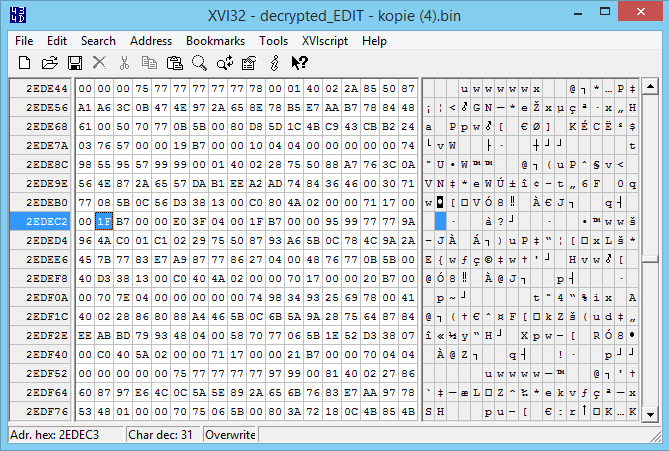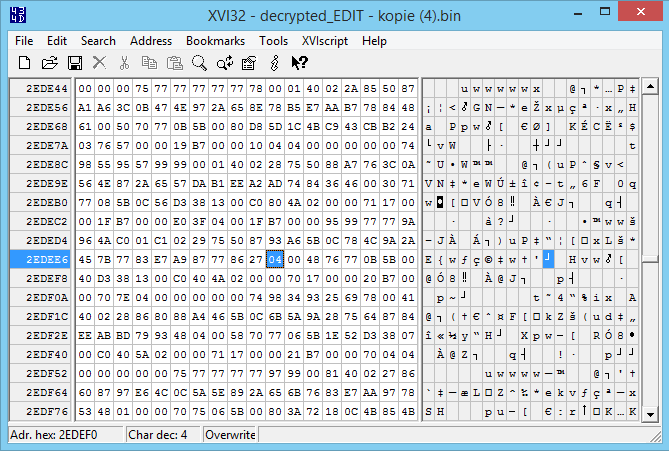| The logo competition for the 2025 4chan Summer Cup is now taking submissions. | ||
| The deadline is July 7th, 23:59 UTC. Logos will be placed in this gallery to facilitate discussion. This will be followed by a polling period to determine which logo will be used. Please send all submissions to Potatotron. You must supply a high-res PNG file (5000x5000 limit) and the original multi-layer source file. | ||
| Cloverleaf logo: .png .svg |
|
Cloverball logo: .ai .png .svg |
Difference between revisions of "Pro Evolution Soccer 2015/Faces"
| (16 intermediate revisions by 3 users not shown) | |||
| Line 2: | Line 2: | ||
''This page is slowly being updated.'' | ''This page is slowly being updated.'' | ||
=Introduction= | |||
This page will explain how faces work and are imported into PES2015. The first section will explain very quickly how faces are 'made' in PES2015. The second section will explain how faces are installed in PES2015. The third section will contain information on how custom skin and LOD colors are applied. The fourth section will give some information about the generic 4cc head. The Notes and Help section will contain various tips and tricks to keep in mind as well as some troubleshooting. The Tools section will contain links to almost every tool mentioned on this page. | |||
For information on how to add faces to your export please read the [[Pro Evolution Soccer 2015/AET|Aesthetics Exports page]]. | |||
= | =Creating Faces and LODs= | ||
==Creating Faces== | |||
Learning how to make custom faces for [[Pro Evolution Soccer 2015]] is not something that can be done within a few days. Teaching someone how to use Blender is also something that is not done with just a few pages of text; it's really a process of trial and error. Everyone makes mistakes, don't give up, just see what you did wrong and try to learn from it. It is advised to look at existing custom faces to see how other people did their stuff. The Blender tools can be downloaded under Tools. For the very basics of the Blender face tools please watch the videos below: | Learning how to make custom faces for [[Pro Evolution Soccer 2015]] is not something that can be done within a few days. Teaching someone how to use Blender is also something that is not done with just a few pages of text; it's really a process of trial and error. Everyone makes mistakes, don't give up, just see what you did wrong and try to learn from it. It is advised to look at existing custom faces to see how other people did their stuff. The Blender tools can be downloaded under Tools. For the very basics of the Blender face tools please watch the videos below: | ||
| Line 19: | Line 20: | ||
{{#ev:youtube|TXkiGVXYg2U}} | {{#ev:youtube|TXkiGVXYg2U}} | ||
= | ==Creating LODs== | ||
LOD stands for Level of Detail (I think) and is the name for the model that you will see during a match. <br> | |||
There will be all different ways of creating LODs, with tutorials coming soon thanks to the help of /m/'s {{anonymous|Blenderanon}} <br> | |||
<big> '''Editing Pre-Made Models with working LODs''': '''[[Creating_LOD_Models_with_Pre-Made_Templates| Tutorial]]''' (Does not require Blender) </big> | |||
<big> '''Creating a LOD for a New Model''': '''[[Creating_and_Editing_LOD_Models| Tutorial]]'''. (Requires Blender) </big> | |||
= | =Installing faces= | ||
Faces work almost the same way as they did in PES2014. The only difference now is that face folders are now packed in separate .cpk-files too. Faces will only work if the player has an ID of 199.999 or lower. Currently there are 2 different ways of doing this: by hand and with the help of batch files. | |||
= | ==By hand== | ||
First you'll have to put the face in a 'normal' face folder. Just make a new folder tree somewhere on your PC that goes ''\common\character0\model\character\face\real\<ID>'' with the ID of the player you want a custom face for. So a new face for Robben whose player ID is 3997 would be in the folder ''\common\character0\model\character\face\real\3997''. PES2015 player IDs can be found with the help of the [[Pro Evolution Soccer 2015/PES Next-Gen Editor 2015|PES2015 Save Editor]]. In this folder all the files you normally put in a face folder should be present, like face.xml and face_high_win32.model. The only files that should not and never be in this folder are config.txt, custom skin colors and skin specular maps, these go in a different folder explained in the next section. An example of the first face folder is given below. | |||
<br><br> | |||
[[File:Example_face_folder.png]] | |||
<br><br> | |||
Now you can pack this face into a .cpk-file. For more information on making DLC packages yourself please read [[Pro Evolution Soccer 2015/DLC]]. When packing it the name of the new .cpk-file will have to be the player ID, so using Robben as example again his face .cpk will be ''3997.cpk''. All faces have to be in separate .cpk files and make sure that the root folder of the new .cpk is ''common''. | |||
<br><br> | |||
Now make another folder tree somewhere on your PC that goes ''\common\character0\model\character\face\real\'' again. Now put all your face .cpk files at the end of this tree. This means you should get something like ''\common\character0\model\character\face\real\3997.cpk''. Now make another .cpk file of this folder tree with ''common'' as root. Now you can put the final .cpk file in the download folder, add an entry to the ''DpFilelist.bin'' and go ingame to test it. | |||
<br> | |||
==By batch files== | |||
The 1.8.c face tool download includes a basic .bat file that will convert all faces in the ''faces'' folder of the face tool into a single final .cpk file. All the batch files and supporting files and folders can be downloaded under tools. | |||
===face_test_cpk.bat=== | |||
This is the standard batch file to compile a final (or for tests) .cpk with all faces separately compiled as .cpk in it. Before you run this file, make sure that the path in the third line (''copy face_test.cpk "C:\Program Files (x86)\Pro Evolution Soccer 2015\download"'') points to the download folder of your PES2015 installation. You can change the ''face_test.cpk'' to any name you want, just make sure the entry in the ''DpFileList.bin'' is updated correctly along with it. To edit the .bat file just right click it and pick ''edit''. To add faces to this .cpk make separate entries for all faces in the ''\faces'' folder. Use the existing ''983'' folder as an example. All face folders will have to look like this with the 2 numbers (at the beginning of the folder tree and the other at the end) being the player ID. To have this batch file work it has to be in the same folder as ''cpkmakec.exe'', ''CpkMaker.dll'' and the ''faces'' folder. | |||
===export_cpk.bat=== | |||
This batch file almost does and works the same as the ''build_cpk.dat'' except it does not compile the separate .cpk files into a final .cpk. This is handy to compile all the faces for the aesthetic export. Unlike the ''build_cpk.dat'' there is no need to edit anything in the .bat file, it will export all separate face .cpk files to the folder ''cpks''. To have this batch file work it has to be in the same folder as ''cpkmakec.exe'', ''CpkMaker.dll'' and the ''faces'' and ''cpks'' folders. Use the existing ''983'' folder as an example again. | |||
= | |||
= | |||
This | |||
===pack_player.bat=== | |||
This batch file will generate a single player face .cpk file. To have this batch file work it has to be in the same folder as ''cpkmakec.exe'' and ''CpkMaker.dll''. Just run the batch file and the instructions will guide you through it. You will select the face folder first, but this step requires you to select the folder that has the face files directly. There is no need to make and/or select a whole tree of folders. If you have ''\common\character0\model\character\face\real\983'' for example, you will select the 983 folder. In the third step you can enter the player ID you want, so if you have a folder named ''le toucan'' you can enter ''12345'' for example and the batch file will make sure the player ID of the face .cpk file will become 12345 (including in the folder tree on the inside). | |||
=Applying custom skin/LOD colors= | |||
'''It is impossible to add custom skin colors in PES15, only the basic six are possible.''' | |||
There are 2 methods of changing the skin colors to players in PES2015. ''PlayerAppearance.bin'' allows you to change a player's skin color to one of the basic six if the player has not yet been edited. For already edited player you will need to change values in the actual save/edit.bin. Both can only be done by hexediting everything by hand. | |||
==Via PlayerAppearance.bin== | |||
To change a player's skin color to one of the basic six ([[Pro Evolution 2015/Skin Colors]]) you can edit the player's entry in the ''PlayerAppearance.bin'' file. This file contains the basic appearance data of all standard players in PES2015. This file can be found in ''dt36.cpk\common\character0\model\character\appearance'', although it is advised to look for the newest version of this file in the DLC. This file can be opened with any hex editor. While this file contains a lot of data and values only the player ID and skin code are needed. The first one is the player ID; the first 4 bytes of an entry is always the player ID in little-endian hex. From the first byte of a player entry the 38th byte is the skin color. The skin color and the corresponding value can be found on the Skin Color page linked earlier. While sometimes a value is used that is not in the 01-06 range, changing it to something in this range will still work. If the player has already been edited you can reset his skin color to the new one by resetting his appearance in PES15 and then edit him again. | |||
[[File:Playerappearance.png|thumbnail|none|The highlighted value is the 38th byte.]] | |||
If you use XVI32 on a large screen and you can stretch the window enough you should be able to get a player entry on a single row like in the example image above. This will make everything a whole lot easier. | |||
==Via Edit.bin== | |||
For existing players the skin color need to be hex-edited into the edit.bin by hand. | |||
== Via | |||
Skin colors are normally saved in the | Skin colors are normally saved in the ''playerappearance.bin'' explained above, but when you change the face of a player an entry is saved in the edit.bin with all the new face settings for that player. However, this data is still saved when the player face is returned to default again. At this moment we can change the byte of the skin color again to apply new skin colors. Unlike PES14, when you export your player this data does not get lost anymore. For this it is very important to follow the steps below in correct order. | ||
# Add a real face to the player you want a custom skin color for as explained above | # Add a real face to the player you want a custom skin color for as explained above and make sure to change his appearance a bit to have the game save the appearance data in the edit.bin. | ||
# Go to the PES15 save folder and decrypt the edit.bin with ''PES Edit-Crypter v1.2'' (can be found under tools). | |||
# Go to the | |||
# Open the decrypted_edit.bin with the hex editor you like. [[Working with a hex editor]] | # Open the decrypted_edit.bin with the hex editor you like. [[Working with a hex editor]] | ||
# Search for the player ID in hex code multiple times. In the example given to the right we used | # Search for the player ID in little-endian hex code multiple times. In the example given to the right we used Depay whose ID is 46879, little endian hex code is 1F B7, but we'll search for 1F B7 00. | ||
# You will have to search for the player ID at least three times, if done correctly you'll find the player ID somewhere halfway the edit.bin like in the | # You will have to search for the player ID (usually) at least three times, if done correctly you'll find the player ID somewhere halfway the edit.bin like in the first image below. | ||
# Now the | # Now the 36th byte after the second player ID is the byte for the skin color, in this case the 04 as highlighted in the second image below. | ||
# Change this byte to the skin color you want. | # Change this byte to the skin color you want. (See [[Pro Evolution Soccer 2015/Skin Colors]]) | ||
# Save the edit.bin. | # Save the edit.bin. | ||
# Encrypt the edit.bin with ''PES | # Encrypt the edit.bin with ''PES Edit-Crypter v1.2'' and rename it back to EDIT.bin. | ||
# Go ingame to the player(s) you changed to test. | # Go ingame to the player(s) you changed to test. | ||
<br> | <br><br><br>[[File:Xviface1_2015.png]]<br><br>[[File:Xviface2_2015.png]]<br><br> | ||
=Generic 4cc Head= | |||
''Will be updated soon.'' | |||
Please use [[Tottori Generic Head|this]] for now. An updated (and fixed) generic head will be made and released after Spring. | |||
= Notes and help = | =Notes and help= | ||
There are various reasons why your custom face doesn't work or is slightly broken, below various causes are listed with solutions. | There are various reasons why your custom face doesn't work or is slightly broken, below various causes are listed with solutions. | ||
===== Face doesn't work at all ===== | ===== Face doesn't work at all ===== | ||
* Player ID is wrong | * Player ID is wrong. | ||
* Folder structure in the DLC is not correct | * Folder structure in the DLC is not correct. | ||
* Player ID is too high, only players with an ID of and below | * Player ID is too high, only players with an ID of and below 199.999 will work. If you have a player with an ID higher than 199.999 you did something terribly wrong. | ||
More coming soon. | More coming soon. | ||
= Tools = | =Tools= | ||
PES 2014 Edit-Crypter | * PES2015 Blender Face Tool 1.8.c: https://drive.google.com/file/d/0B0TwHGHvKz8TMnY4U1o5WUtralk/view?usp=sharing | ||
* PES 2014 Edit-Crypter 1.2: https://drive.google.com/file/d/0B0TwHGHvKz8TRGNmWDdmX1puenM/view?usp=sharing | |||
* PES2015 Face Export tools and batch files: https://drive.google.com/file/d/0B0TwHGHvKz8TVlk1QXl2aVREeHM/view?usp=sharing | |||
[[Category:Pro Evolution Soccer 2015]] | |||
Latest revision as of 14:46, 3 July 2015
| ||||||||||
This page is slowly being updated.
Introduction
This page will explain how faces work and are imported into PES2015. The first section will explain very quickly how faces are 'made' in PES2015. The second section will explain how faces are installed in PES2015. The third section will contain information on how custom skin and LOD colors are applied. The fourth section will give some information about the generic 4cc head. The Notes and Help section will contain various tips and tricks to keep in mind as well as some troubleshooting. The Tools section will contain links to almost every tool mentioned on this page.
For information on how to add faces to your export please read the Aesthetics Exports page.
Creating Faces and LODs
Creating Faces
Learning how to make custom faces for Pro Evolution Soccer 2015 is not something that can be done within a few days. Teaching someone how to use Blender is also something that is not done with just a few pages of text; it's really a process of trial and error. Everyone makes mistakes, don't give up, just see what you did wrong and try to learn from it. It is advised to look at existing custom faces to see how other people did their stuff. The Blender tools can be downloaded under Tools. For the very basics of the Blender face tools please watch the videos below:
{{#ev:youtube|OQG4HUepLns}}
{{#ev:youtube|EjwKZZGtFkA}}
{{#ev:youtube|rpEN-nyUV9M}}
{{#ev:youtube|TXkiGVXYg2U}}
Creating LODs
LOD stands for Level of Detail (I think) and is the name for the model that you will see during a match.
There will be all different ways of creating LODs, with tutorials coming soon thanks to the help of /m/'s Blenderanon
Editing Pre-Made Models with working LODs: Tutorial (Does not require Blender)
Creating a LOD for a New Model: Tutorial. (Requires Blender)
Installing faces
Faces work almost the same way as they did in PES2014. The only difference now is that face folders are now packed in separate .cpk-files too. Faces will only work if the player has an ID of 199.999 or lower. Currently there are 2 different ways of doing this: by hand and with the help of batch files.
By hand
First you'll have to put the face in a 'normal' face folder. Just make a new folder tree somewhere on your PC that goes \common\character0\model\character\face\real\<ID> with the ID of the player you want a custom face for. So a new face for Robben whose player ID is 3997 would be in the folder \common\character0\model\character\face\real\3997. PES2015 player IDs can be found with the help of the PES2015 Save Editor. In this folder all the files you normally put in a face folder should be present, like face.xml and face_high_win32.model. The only files that should not and never be in this folder are config.txt, custom skin colors and skin specular maps, these go in a different folder explained in the next section. An example of the first face folder is given below.
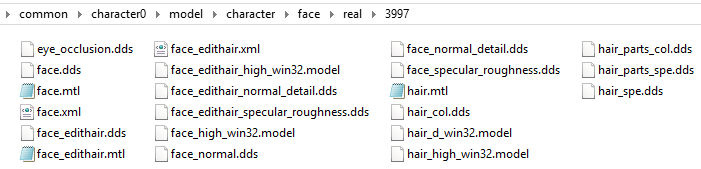
Now you can pack this face into a .cpk-file. For more information on making DLC packages yourself please read Pro Evolution Soccer 2015/DLC. When packing it the name of the new .cpk-file will have to be the player ID, so using Robben as example again his face .cpk will be 3997.cpk. All faces have to be in separate .cpk files and make sure that the root folder of the new .cpk is common.
Now make another folder tree somewhere on your PC that goes \common\character0\model\character\face\real\ again. Now put all your face .cpk files at the end of this tree. This means you should get something like \common\character0\model\character\face\real\3997.cpk. Now make another .cpk file of this folder tree with common as root. Now you can put the final .cpk file in the download folder, add an entry to the DpFilelist.bin and go ingame to test it.
By batch files
The 1.8.c face tool download includes a basic .bat file that will convert all faces in the faces folder of the face tool into a single final .cpk file. All the batch files and supporting files and folders can be downloaded under tools.
face_test_cpk.bat
This is the standard batch file to compile a final (or for tests) .cpk with all faces separately compiled as .cpk in it. Before you run this file, make sure that the path in the third line (copy face_test.cpk "C:\Program Files (x86)\Pro Evolution Soccer 2015\download") points to the download folder of your PES2015 installation. You can change the face_test.cpk to any name you want, just make sure the entry in the DpFileList.bin is updated correctly along with it. To edit the .bat file just right click it and pick edit. To add faces to this .cpk make separate entries for all faces in the \faces folder. Use the existing 983 folder as an example. All face folders will have to look like this with the 2 numbers (at the beginning of the folder tree and the other at the end) being the player ID. To have this batch file work it has to be in the same folder as cpkmakec.exe, CpkMaker.dll and the faces folder.
export_cpk.bat
This batch file almost does and works the same as the build_cpk.dat except it does not compile the separate .cpk files into a final .cpk. This is handy to compile all the faces for the aesthetic export. Unlike the build_cpk.dat there is no need to edit anything in the .bat file, it will export all separate face .cpk files to the folder cpks. To have this batch file work it has to be in the same folder as cpkmakec.exe, CpkMaker.dll and the faces and cpks folders. Use the existing 983 folder as an example again.
pack_player.bat
This batch file will generate a single player face .cpk file. To have this batch file work it has to be in the same folder as cpkmakec.exe and CpkMaker.dll. Just run the batch file and the instructions will guide you through it. You will select the face folder first, but this step requires you to select the folder that has the face files directly. There is no need to make and/or select a whole tree of folders. If you have \common\character0\model\character\face\real\983 for example, you will select the 983 folder. In the third step you can enter the player ID you want, so if you have a folder named le toucan you can enter 12345 for example and the batch file will make sure the player ID of the face .cpk file will become 12345 (including in the folder tree on the inside).
Applying custom skin/LOD colors
It is impossible to add custom skin colors in PES15, only the basic six are possible.
There are 2 methods of changing the skin colors to players in PES2015. PlayerAppearance.bin allows you to change a player's skin color to one of the basic six if the player has not yet been edited. For already edited player you will need to change values in the actual save/edit.bin. Both can only be done by hexediting everything by hand.
Via PlayerAppearance.bin
To change a player's skin color to one of the basic six (Pro Evolution 2015/Skin Colors) you can edit the player's entry in the PlayerAppearance.bin file. This file contains the basic appearance data of all standard players in PES2015. This file can be found in dt36.cpk\common\character0\model\character\appearance, although it is advised to look for the newest version of this file in the DLC. This file can be opened with any hex editor. While this file contains a lot of data and values only the player ID and skin code are needed. The first one is the player ID; the first 4 bytes of an entry is always the player ID in little-endian hex. From the first byte of a player entry the 38th byte is the skin color. The skin color and the corresponding value can be found on the Skin Color page linked earlier. While sometimes a value is used that is not in the 01-06 range, changing it to something in this range will still work. If the player has already been edited you can reset his skin color to the new one by resetting his appearance in PES15 and then edit him again.
If you use XVI32 on a large screen and you can stretch the window enough you should be able to get a player entry on a single row like in the example image above. This will make everything a whole lot easier.
Via Edit.bin
For existing players the skin color need to be hex-edited into the edit.bin by hand.
Skin colors are normally saved in the playerappearance.bin explained above, but when you change the face of a player an entry is saved in the edit.bin with all the new face settings for that player. However, this data is still saved when the player face is returned to default again. At this moment we can change the byte of the skin color again to apply new skin colors. Unlike PES14, when you export your player this data does not get lost anymore. For this it is very important to follow the steps below in correct order.
- Add a real face to the player you want a custom skin color for as explained above and make sure to change his appearance a bit to have the game save the appearance data in the edit.bin.
- Go to the PES15 save folder and decrypt the edit.bin with PES Edit-Crypter v1.2 (can be found under tools).
- Open the decrypted_edit.bin with the hex editor you like. Working with a hex editor
- Search for the player ID in little-endian hex code multiple times. In the example given to the right we used Depay whose ID is 46879, little endian hex code is 1F B7, but we'll search for 1F B7 00.
- You will have to search for the player ID (usually) at least three times, if done correctly you'll find the player ID somewhere halfway the edit.bin like in the first image below.
- Now the 36th byte after the second player ID is the byte for the skin color, in this case the 04 as highlighted in the second image below.
- Change this byte to the skin color you want. (See Pro Evolution Soccer 2015/Skin Colors)
- Save the edit.bin.
- Encrypt the edit.bin with PES Edit-Crypter v1.2 and rename it back to EDIT.bin.
- Go ingame to the player(s) you changed to test.
Generic 4cc Head
Will be updated soon.
Please use this for now. An updated (and fixed) generic head will be made and released after Spring.
Notes and help
There are various reasons why your custom face doesn't work or is slightly broken, below various causes are listed with solutions.
Face doesn't work at all
- Player ID is wrong.
- Folder structure in the DLC is not correct.
- Player ID is too high, only players with an ID of and below 199.999 will work. If you have a player with an ID higher than 199.999 you did something terribly wrong.
More coming soon.
Tools
- PES2015 Blender Face Tool 1.8.c: https://drive.google.com/file/d/0B0TwHGHvKz8TMnY4U1o5WUtralk/view?usp=sharing
- PES 2014 Edit-Crypter 1.2: https://drive.google.com/file/d/0B0TwHGHvKz8TRGNmWDdmX1puenM/view?usp=sharing
- PES2015 Face Export tools and batch files: https://drive.google.com/file/d/0B0TwHGHvKz8TVlk1QXl2aVREeHM/view?usp=sharing